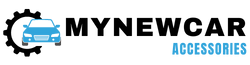These days, headphones have become an essential accessory in our daily lifestyle to enjoy hands-free calls and music/audio. The ease of use and portability will make them a popular option, yet it would be extremely frustrating whenever these headphones are not working properly with the audio source, especially with iPhones.
Here is the ultimate guide with helpful tips for troubleshooting the connectivity and working problems of headphones with iPhones. Identifying the main source/root cause of the problem will help to fix/resolve them correctly.
Let’s dive into the essential steps that have to be followed for the proper functioning of the iPhone’s headphone jack and enjoy clear audibility.
In-Depth Troubleshooting Guide
If your headphones are not working properly with an iPhone, then it is essential to troubleshoot the issue as quickly as possible. Here are some of the common potential reasons along with the solutions that have to be followed to resolve the problem.
1. Check the Headphones Jack and Port
Check whether the jack and port of your headphone are clean or not. The build-up of pocket lint or any other debris will prevent/restrict the proper connection between the headphones and devices. So, use a cotton swab or similar safe tool to remove the obstructions (if any) gently from both ends.
2. Volume Settings
Check the volume settings on both devices to confirm that they are at apt levels. In case, if they are too low, then the sound won’t come out properly. So, set them properly at an audible range to hear the sound.
3. Verify the Connecting Cables or Cords
The connecting cables and cords of both these devices should be secure and in good condition. The frayed wires and loose connections restrict the successful transmission of the audio signals.
4. Compatibility Issues
The faulty performance between the headset type and the iPhone model can also be due to its compatibility issues. All headphones are not compatible with every Apple product. So, make sure that the headphone is compatible with your iPhone for effective usage. Also, update the iOS operating system software or reset your Bluetooth preferences.
5. Restart the Devices
Restart the headphones and iPhone to resolve any persistent issues related to connectivity or sound quality. However, the soft resets need to turn off both devices and power them back again, whereas the hard resets need extra steps depending on the particular brand yet remember that it is the last resort measure when the remaining options failed to produce results.
This information will help the user to identify the possible potential causes of headphones not connecting to their iPhones and determine how to repair/fix them accordingly.
How to Fix – If Headphones are not Working on iPhone?
There are numerous methods available online for fixing the headphones which are not working properly on iPhone. Yet we came up with the 10 best methods that help iPhone users to fix the problem of not connecting and working their headphones on their iPhones.
1. Basic Cleaning Method
To resolve any audio issues with headphones and their connectivity with phones, the basic step is to clean the connector and headphone jack. Here is the detailed procedure for proper cleaning.
- Take a cotton swab (or similar appropriate materials) and damp it slightly with warm water or rubbing alcohol to prevent getting damage to the headphone jack of the phone.
- Avoid inserting things with sharp edges like paper clips or pins into the port for its cleaning, as it might damage the inside components of the phone.
- Then apply pressure gently to move the swab back and forth all around the sides of the port and then slightly change the direction for further motion on each side of the port.
- Repeat the overall cleaning process (if essential) and leave it to dry completely before checking the results.
- Still, if the audio issues persist, then try other possible methods outlined in this article.
2. Restart or Reset the iPhone
Perform either a hard reset or soft reset based on the device to restart or reset your iPhone for its proper connectivity.
- For hard reset, simply press and hold two buttons at once till the Apple logo appears on the display.
- If using new devices (iPhone 8 or later versions), then press and release the volume up and down buttons quickly and then press & hold the power button till Apple Logo appears on the screen.
- If using older models, then press and hold both the wake/sleep button along with either volume up or down button for around 10 seconds till the Apple Logo appears.
- On the other hand, do a soft reset with a simple press and hold down the home button and either the volume up or volume down button for 5 – 10 seconds till the “slide to power off” appears on the screen.
- Switch off your phone by sliding the power switch from left to right.
- Then reset or restart the iPhone to resolve the most common issues along with the working problems of the headphones.
3. Check Audio Settings on iPhone
Checking the audio settings on your iPhone will help to resolve the headphone issue and might make it function properly.
- Go to the Settings icon on the iPhone’s home screen and open it.
- Check and select the Sounds & Haptics option from the list of options shown there.
- Then scroll down till Headphones & Speakers list appears on the screen, where several choices are available for sound control.
- Now adjust the buttons on connected headphones and output/input levels via sliders.
- Select the headphone’s model by tapping the active player at the top of the list.
- In case, if it doesn’t work, then reset the settings by going back to the Sounds & Haptics section and then pressing “Reset All Settings”.
- It will set every item under Headphones & Speakers without affecting other parts of the phone’s configuration.
- Finally, check and change the audio settings as required to get the clearly audible sound from your headphones.
4. Disable and Enable the Bluetooth Feature and Airplane Mode
It is essential to check whether Bluetooth is enabled or not on the device to resolve the non-functioning issues of headphones with an iPhone.
- For this, go to Settings from the home screen and tap Bluetooth to turn it on.
- It’s time to connect the headphones as instructed by the manufacturer.
- If you still facing issues, then simply disable the Bluetooth and enable them once again to check the list of devices for its connection.
- Then select the particular headphone to connect and make it work properly.
- If the iPhone won’t detect the Bluetooth of the headphones, then turn on the Airplane mode and turn it off to reconnect the Bluetooth in either of these two ways – Via Settings or Control Center (enable and disable the Airplane Mode).
- In case, if the headphones are still not working properly with your iPhone device, then visit an authorized service center for further assistance to find the cause and fix the fault.
5. Connect Headphones to Different Audio Devices
It is better to test and check whether the problem is with your iPhone or headphones. For this, you need to connect headphones to a different audio device by changing the audio settings.
- Connect your headphone with another smartphone, laptop, tablet, or computer to check their functionality.
- Adjust the volume settings and any application settings (if needed) to know if any issue exists between the devices.
- If sound comes through these headphones, then there is some issue lying in the iPhone’s hardware. In case, if there is no sound coming out of the headphones, then it might be a hardware issue with headphones.
- Get professional assistance in either case for an effective solution to this problem.
6. Check for the iPhone’s Latest Software Updates
Checking for the available software updates on your iPhone is one of the main steps to troubleshoot the non-functionality of headphones on your iPhone.
- Ensure that your device runs on the latest iOS version. For this, you need to set up automatically download and install updates option.
- Also, you can manually check for the latest updates. Go to Settings – General – Software Updates from the home screen of your iPhone.
- You need to follow the prompts on-screen till the update process is completed.
- In case, if your phone is updated (without any pending software updates) and still the problem persists, then it’s better to explore other alternatives mentioned in this article to solve this issue.
7. Restart the Music App
Restart the Music app to resolve your problem of headphones not working with your iPhone.
- Open the Setting option on your phone and then go to General – Accessibility – Home Button – Restart.
- It will close the open apps (if any) and reset the audio settings.
- Now press and hold the volume up and down buttons for 3 seconds till the Apple logo appears on the screen.
- Then connect the headphones to your iPhone along with another device.
- If there is no sound coming out of the headphones, then simply purchase a new set of headphones, as they may be an issue lying with the headphone jack or cable.
8. Reset Network Settings on the iPhone
Sometimes the problem exists due to some network settings. So, prefer to reset these settings on your iPhone.
- For resetting the network configuration, you need to go to Settings – General – Reset – Reset Network Settings option.
- Select this option to proceed with the reset process, and upon successful resetting, most of these audio issues caused due to operating system glitches and software conflicts are resolved
- Yet it deletes all wireless connections, which includes cellular settings, Wi-Fi networks & passwords, or VPN and APN settings that are saved in the memory.
- Then you need to re-enter the Wi-Fi passwords manually to restore the present network configurations to factory defaults for resetting network settings.
- This network resetting process takes time and effort to re-enter all those passwords and configure customizations again.
- This resetting process offers a solution to resolve your headphone compatibility problem with iPhones, even though other methods fail.
9. Restore the Factory Default Settings of iPhone
In case, even resetting the Network Settings doesn’t fix your headphone problem, then restoring its factory default settings might help to resolve the issue.
- Connect your phone to a computer and open iTunes, ensure that you are using the latest version of iTunes (install before proceeding).
- Then select Restore from the Summary tab in the sidebar of iTunes.
- Follow the prompts till the process is completed
- Ensure that all data is backed up properly before you restore the iPhone.
- It’s time to test the headphones to know whether they are working properly or not.
- Also, there are other issues causing problems with headphone functionality, like hardware defects or incompatibility between certain types of headphones or iPhone models.
- If this method won’t resolve the issue, then contact Apple Support for further assistance.
10. Get Professional Assistance
Even after trying all these methods, if the headphones still are not working with an iPhone, then it is the best time to seek professional assistance.
- Apple support will help to diagnose the issue and offer some technical advice on how to resolve the problem.
- Also, having direct contact with an expert at an Apple store will help to get personalized information about replacing or repairing the damaged components causing problems.
- On the other hand, if you do not have access to any nearby Apple store, there is a chance to contact Apple Support online or over the phone to troubleshoot the problem effectively.
Headphones Not Working with iPhones – FAQs
Ans: If you are experiencing this issue, then try adjusting the volume on your iPad or iPhone (or) try with another pair of headphones. In case, if the second pair works, then you have to contact the manufacturer of your initial headphones and go for a replacement. In case, if the second pair also won’t work, then contact Apple Support for further assistance.
Alternatively, ensure to check the built-in microphone of the headphones for blockages (if any, including lint, debris, or pack). Try the second pair and if it works, then contact your initial pair manufacturer. And in case the second pair won’t work, then contact Apple Support.
Ans: The initial step to perform is to update the latest version of iOS and restart the iPad or iPhone. Then try all these things – try other headphones, clean the headphone jack or iPhone ports, check for the AirPlay output, check for the Bluetooth output, (or) check for loose or damaged connections on both these devices (iPhone and headphones). Then proceed accordingly and visit Apple Support for professional assistance.
Ans: If the headphones are working fine all the time yet they are causing issues, especially while using a particular app, then restart the iPhone and the app. If the headphones still won’t work with the app even after restarting, then the app won’t have microphone access. For this, go to Settings – Privacy – Microphone and check the apps list with mic access. If the mic is turned off for the app, then turn it back and check whether it is working or not with that app.
Conclusion
To conclude, considering all these aspects will resolve the problem quickly and with less expense. Diagnosing and resolving headphone issues for an iPhone should require some thoughtful consideration and enlisting external help. This will help to narrow down the potential causes and offer guidance to find a perfect resolution. Also, get some professional assistance to address and resolve the problem of how to fix the headphones not working with an iPhone.
We hope all the above-mentioned outlined steps will help the users get some satisfactory outcomes in some cases. Do you have any queries or thoughts to share with us? Then feel free to share them in the comments section below. We will respond promptly to help you resolve the issue.
Credit : Source Post