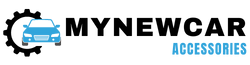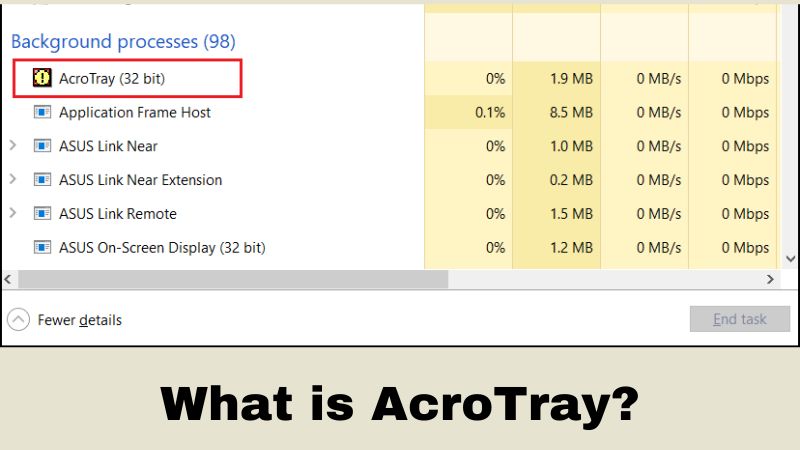
There are certain applications we install on our computer as soon as we finish installing the operating system. Adobe Acrobat Reader is an essential application that most users install to read PDF files. When you install an application, there are certain extensions that get installed along with the application in the background. One such extension that gets installed with Adobe Acrobat Reader is Acro Tray.
Most users are unaware of these extensions getting installed in the background. Not just that, these extensions run in the background and use system resources constantly and somewhat unnecessarily. AcroTray launches every time you start your computer and runs in the background silently. Is it harmful to your system? Is it draining system resources unnecessarily? Is there a way to disable AcroTray for good? You will get the answers right away.
What is An Acrobat Tray?
AcroTray.exe is an extension of Adobe Acrobat Reader. When installing Adobe Acrobat, it gets installed automatically. AcroTray.Exe launches at startup and keeps running in the background. This means even when you are not using Acrobat, it is running in the background of your system.
Acrobat Tray serves two important purposes. It allows users to convert any PDF file to a different format. Secondly, it notifies you whenever Acrobat’s updates are available. Since it keeps running in the background all the time, some malware disguises them under acrotray.exe file name to deceive users and run in the background and do malicious activities secretly.
How Can You Disable Acro Tray?
Since you rarely convert PDF to a different format, it is useless to let AcroTray run in the background and use system resources. Besides, there can be some confusion if the file is genuine or any malware is disguised under its filename. Therefore, the safer option is to disable acrobat.exe so that it no longer runs in the background.
1. Use Task Manager
Step 1: Press Ctrl+Alt+Del keys together and choose Task Manager from the screen.
Step 2: Go to the Startup tab and look for AcroTray. Right-click and choose the Disable option.
Step 3: Restart your PC, go to Task Manager, and check if AcroTray is running anymore.
2. Use Services App
Step 1: Search for “Services” from the search box beside the Start button. Open the app.
Step 2: Search for “Adobe Acrobat Update” from the list of services. Right-click on it and choose the Properties option.
Step 3: Go to General and choose the Startup type as Manual. Click the Apply button and the Ok button.
Step 4: Repeat the above two steps for “Adobe Genuine Software Integrity” service as well.
Step 5: Restart your PC, and you can check from Task Manager if AcroTray has been disabled.
3. Use Autoruns App
Step 1: Download Autoruns on your PC. Unzip the file and run the Autoruns64 file as an admin by right-clicking on it.
Step 2: Look for an AcroTray or Acrobat Assistant and uncheck it.
Step 3: Restart your PC and AcroTray will no more autorun on every startup.
4. Use Windows Registry Editor
Step 1: Press Win+R keys to open the Run window. Open Registry Editor by typing “Regedit” and pressing the Enter key.
Step 2: When Registry Editor opens, search for “ComputerHKEY_LOCAL_MACHINESOFTWAREClasses*shellexContextMenuHandlersAdobe.Acrobat.ContextMenu” in the navigation bar.
Step 3: Open the Default key and change the Value data by adding a minus symbol at the very beginning. Click the Ok button and restart your computer.
5. Use System Configuration App
Step 1: Search for “system configuration” from the search box beside the Start button. Open the System Configuration app.
Step 2: Go to the Startup tab and click the Open Task Manager option.
Step 3: You will have the Task Manager window with the Startup tab. Search for AcroTray and right-click to disable it, as we have illustrated in the first method.
6. Perform System File Checker Scan
If the AcroTray file is infected by virus and malware, you will keep coming back and running in the background even when you disable it using any of the above methods. That is why you need to run an SFC scan, which will spot if there is anything wrong with the AcroTray file, and you can take action accordingly.
Step 1: Search for Command Prompt from the Start menu and right-click to launch it as an admin.
Step 2: Type “sfc/scannow” command and press the Enter key.
Step 3: The process will take time and it will list out the files in your system that have issues. If AcroTray is listed as a problematic file, you need to delete it manually from its location on your hard drive.
7. Perform Antivirus Scan
Sometimes, System File Checker cannot detect AcroTray as a malicious file even when it is infected. That is why using antivirus software is a better decision, especially when it keeps running in the background despite all your efforts. You can install any free or premium antivirus on your computer and perform a deep scan.
If an AcroTray file is infected, the antivirus will quarantine or force-delete the file to stop it from running in the background. This won’t affect Acrobat because AcroTray is not an essential file that Acrobat needs to run properly.
8. Uninstall Manually
When none of the above methods works for you, and you still want to remove AcroTray, you have to uninstall Acrobat completely from your system. You can install any other PDF reader instead.
Step 1: Open Control Panel by searching from the start menu.
Step 2: Open Programs and Features and select Acrobat.
Step 3: Right-click and select the Uninstall option. Follow the on-screen instruction to complete the uninstallation process.
How Harmful is AcroTray?
No, the AcroTray.exe file that comes with Acrobat Reader is not harmful to your computer. It has specific purposes to fulfil, but the only issue is that it keeps running in the background constantly. Naturally, it keeps using your system resources unnecessarily until Acrobat needs to use it when you are converting PDF file format to another format.
But malware and antivirus have started using filenames similar to AcroTray, and they are harmful to your computer. Because of these disguised malicious programs in the name of AcroTray, many think the original AcroTray file is harmful. If you are confused about whether the AcroTray running on your system is harmful, check the file’s location from the Task Manager. If it is located inside C:Program FileAdobe, it is a legitimate file.
Acro Tray – FAQs
Ans: No, AcroTray is not necessary for Acrobat to work properly. If you disable AcroTray, Acrobat will still work properly as usual. Only when you need to convert PDF to any other format will you need AcroTray.
Ans: AcroTray is a lightweight extension and does not consume too much of system resources. However, if your system resources are consumed heavily, it could be malware instead of a legit file.
Ans: No, AcroTray is a legitimate file that gets installed on your computer when you install Acrobat. But there are viruses and malware that have similar names as AcroTray; hence, your antivirus can detect AcroTray as your virus or malware.
Conclusion
There is a misconception that AcroTray is a harmful file that keeps running in the background and affects the system’s performance. We have clearly discussed everything you need to know about AcroTray. We have also illustrated all the possible ways to disable AcroTray if it concerns you. Be aware of the malware and virus affecting system in the name of AcroTray.
Credit : Source Post