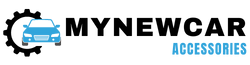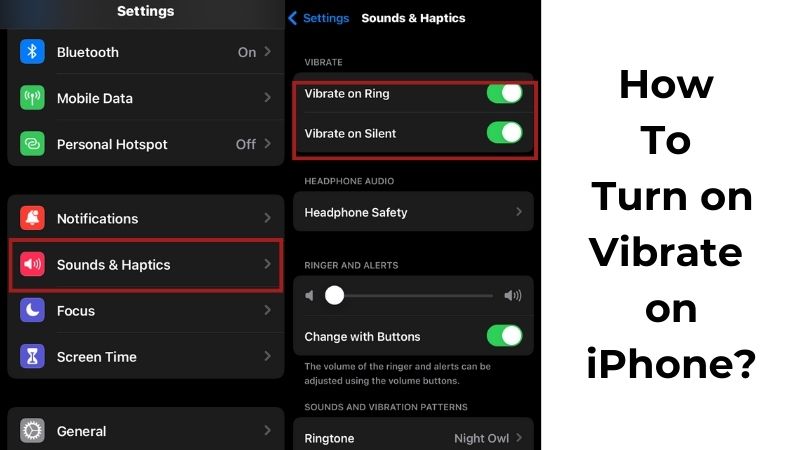
A ringing phone can be disruptive in several instances. Your baby might be asleep, or you may be in an important meeting or just want a sound sleep without any disturbances. Irrespective of your reason, maybe all iPhones come with the feature of Silent Mode, which can be turned on anytime you want.
However, when you keep your iPhone on silent mode, you might miss out on an important phone call or message, making you regret it later. In such cases, you can turn on the Vibrate feature on your iPhone. This way, you will still get intimated of the alerts on your phone but not loudly. If you want to know how to turn on vibrate on your iPhone, read on!
How Can I Make My iPhone Vibrate in Silent Mode?
Now, let us look at how you can do this on iOS 16 and iOS 15 iPhones.
1. iOS 16
The vibration settings on iPhone with iOS 16 have been improved than the previous versions. You can find the vibrate option as ‘Play Haptics in Silent Mode’. Also, this option is now available at the bottom and not on the top like before. Such minute changes may confuse the user about the availability of silent mode on iOS 16, but rest assured it is still there. You can make your phone vibrate in silent mode on iOS 16 using the steps below.
- Go to ‘Settings’ and select ‘Sounds & Haptics’.
- Enable the button beside the ‘Play Haptics in Silent Mode’ option.
- You can enable the button beside the ‘Play Haptics in Ring Mode’ option to make the phone vibrate when it is on loud.
Once you do this, your phone will vibrate with every alert, notification, message, mail, and call you receive on your iPhone.
2. iOS 15
If your iPhone is running on an older iOS version, you can still turn on vibrate on it. However, the steps will differ slightly from those in the above section. If you want to know how to make your iOS 15 iPhone vibrate in silent mode, follow the steps below.
- From your iPhone’s ‘Settings’, go to ‘Sounds & Haptics’.
- Enable ‘Vibrate on Silent’.
- To make the iPhone vibrate when it is loud, you can enable the ‘Vibrate on Ring’ option.
Although the options may seem different, the steps to make your iPhone vibrate on silent mode are more or less the same for every iOS version.
How Can I Stop My iPhone From Vibrating in Silent Mode
If you find the vibrating feature annoying on your iPhone and don’t see any disturbance when it is in silent mode, you can easily turn it off as well. To stop this, you can refer to the following step-by-step instructions.
- Launch ‘Settings’ on your iPhone.
- Tap on ‘Sounds & Haptics.’
- If your iPhone runs on iOS 16, scroll down and disable the toggle button beside ‘Play Haptics in Silent Mode’.
- If your iPhone runs on iOS 15, go to the ‘Vibrate on Silent’ option and disable it by moving the toggle button beside it.
Once you do this, your iPhone will no longer vibrate in silent mode.
How to Create New Vibration Patterns on iPhone
Did you know that you can even customize the vibration on your iPhone for each kind of alert? Yes! You can easily set a unique vibration pattern for messages, calls, and emails. You can even do that if you don’t want your iPhone to vibrate for any notification. Follow the steps below to pick a different vibration pattern for each type of alert on your iPhone.
- Go to ‘Settings’ on your iPhone and tap ‘Sounds & Haptics’.
- Tap on ‘Ringtone’ and select the ‘Vibration’ option.
- Now select the vibration pattern you want from the list.
- You can even select ‘None’ if you don’t want your phone to vibrate for that particular alert.
- After this, go back and instead of ‘Ringtone’, select ‘Text Tone’, ‘New Voicemail’, ‘New Mail’, ‘Sent Mail’, and any other option you want from the list.
- Repeat the steps for each of these options.
Once you do this, you can figure out the type of alert on your iPhone without looking at it.
How To Fix iPhone From Not Vibrating On Silent Mode
Is your iPhone not vibrating in silent mode? This can become very irritating since you might miss out on some important message or call when your iPhone is in silent mode. If you are facing this problem, you can try any of the below fixes to resolve it.
1. Check the Mode Your iPhone is Currently In
Before moving on to more elaborate ways to fix the issue of your iPhone not vibrating on silent mode, check if your iPhone is in current mode.
- Take a look at the switch located at the side of your iPhone.
- If the red strip is visible, it means your iPhone is in silent mode, if not, it is in ring mode.
a. Enable System Haptics
If the System Haptics is not enabled, your iPhone will never vibrate. You can turn on System Haptics by,
- Going to ‘Settings’ and then to ‘Sounds & Haptics’.
- Move the toggle button beside ‘System Haptics’ to enable it.
b. Enable Vibration
If System Haptics is enabled, but your iPhone is still not vibrating in silent mode, you need to enable vibration by going to Accessibility in the following way.
- From ‘Settings’, go to ‘Accessibility’, and tap on ‘Touch’.
- Toggle the button beside ‘Vibration’ to turn it on.
2. Check Ring Mode and Silent Mode Settings
Vibration needs to be enabled in both Ring Mode and Silent Mode, otherwise, the iPhone will not vibrate. You can check this in the following way.
- Go to ‘Settings’ and select ‘Sounds & Haptics’.
- Enable the button beside ‘Play Haptics in Ring Mode’ as well as ‘Play Haptics in Silent Mode’.
3. Check the Vibration Pattern Set For Different Types of Alerts
If you have tried all the above methods, but your iPhone is still not vibrating in silent mode, you must check the vibration pattern you have set for all kinds of alerts.
- From ‘Settings’, go to ‘Sounds & Haptics’.
- Scroll down to the ‘Sounds & Haptics Pattern’ and tap on ‘Ringtone’.
- Select ‘Vibration’ and ensure that the option ’None’ is not selected.
- Recheck the custom vibration pattern set and then go back and repeat this step for ‘Text Tone’, ‘New Voicemail’, ‘New Mail’, etc.
4. Check for iOS Update
One of the most common reasons why your iPhone may be misbehaving and not vibrating in silent mode, is that your iPhone is not updated to the latest iOS version.
- Go to ‘Settings’, and then to ‘General’.
- Tap on ‘Software Update’.
- Tap on ‘Download and Install’, if there is a new iOS update.
a. Restart iPhone
At times a simple restart of your iPhone can fix such technical snags.
- Press the Power button with the Volume Up button and hold it till the slider appears on your iPhone screen.
- Move the slider towards the right side to turn off your iPhone.
- After a few seconds, press and hold the Power button till the Apple logo appears on the screen.
b. Reset iPhone Settings
If everything else fails to give you a solution to the issue of your iPhone not vibrating in silent mode, just reset all the settings on your iPhone. Use this only as the last resort since you will lose all the data on your iPhone unless it is saved on iCloud.
- From ‘Settings’, go to ‘General’.
- Tap on ‘Reset iPhone’.
- Select ‘Reset’, and tap on ‘Reset all Settings’.
Turn on Vibrate on iPhone – FAQs
Ans: If the vibrate feature on your iPhone is not working, ensure the vibration setting is turned on using the steps below.
*From ‘Settings’, go to ‘Accessibility’.
*Tap’ Touch’ to check if the Vibration feature is turned on.
Ans: Your iPhone will not vibrate when the Silent Mode or Do Not Disturb option is turned on. Change your iPhone to Ring Mode and your problem will be resolved.
Ans: Haptics is a feature which uses advanced patterns of vibration and waveforms to convey specific types of information to the device user. This word is a derivative of the Greek phrase, translated as ‘I Touch’.
Ans: In a broad sense, haptics is when information is conveyed to the device user when they use their sense of touch, while vibration is when the device user’s attention is captured by alerting them after an event.
Conclusion
There are plenty of situations in day-to-day life wherein you may not want your iPhone to ring loudly. This is when the vibrate feature of your iPhone comes into the picture. We hope this article helps you use your iPhone’s vibrate feature to the fullest. If your iPhone does not vibrate when you put it in Silent Mode, the 8 fixes described above can be useful in resolving the problem.
Credit : Source Post