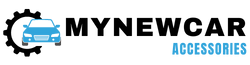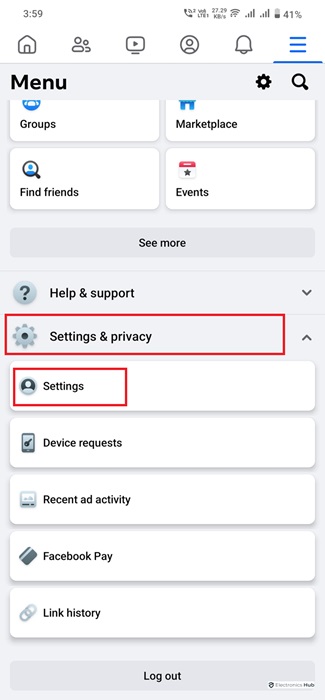
Dealing with Facebook’s two-factor authentication and craving a simpler login process? You’re certainly not alone. Many of us find ourselves wrestling with those intricate security settings, particularly the 2FA feature, which can often seem like a hurdle in our daily social media routine. But worry not. We’re here to cut through the complexity and offer you a streamlined solution.
In this easy-to-follow guide, we’ll show you how to turn off 2FA on Facebook, whether you’re navigating on your iPhone, Android, or laptop. Plus, we’ll share some insider tips to keep your account secure even after you’ve tweaked these settings. Ready to simplify your Facebook experience and still keep your account safe? Let’s dive in and untangle those security knots!”
What is Two-Factor Authentication on Facebook?
Two-factor authentication (2FA) on Facebook is an enhanced security measure that goes beyond just a username and password. It involves a second form of verification – typically a code sent to your mobile device. This extra step is crucial in preventing unauthorized access to your account.
When activated, 2FA requires this code whenever there’s a login attempt from an unrecognized device or browser. It’s a straightforward yet effective way to double-check that it’s really you accessing your account, adding an essential layer of protection against potential hackers.
By using something you know (your password) and something you have (your phone or a security key), 2FA ensures your Facebook account remains secure and under your control.
Also Check:
Step-by-Step Guide to Turning Off 2FA on Facebook on Mobile Phones
For iPhone:
- Open Facebook App: Tap the Facebook icon on your iPhone to open the app.
- Access Settings: Tap on the hamburger icon (≡) in the bottom right corner, then select ‘Settings & Privacy’, followed by ‘Settings’.
- Security Settings: Tap on accounts center, then select ‘Password and Security’, then find ‘Use two-factor authentication’.
- Disable 2FA: Here, tap on ‘Turn Off’. You may be asked to enter your password to confirm this action.
For Android:
Step-by-Step Guide to Turning Off 2FA on Facebook on Laptop
Why Turn Off Two-Factor Authentication?
While two-factor authentication (2FA) significantly enhances the security of your Facebook account, there are practical reasons why you might consider turning it off:
- Frequent Device Switching: If you regularly use multiple devices to access Facebook, constantly receiving and entering a 2FA code can become inconvenient.
- Cumbersome Code Entry: Some users find the process of entering a code every time they log in to be tedious, especially if they access Facebook frequently throughout the day.
- Troubleshooting Login Issues: Disabling 2FA can be a key step in resolving login problems, particularly if you’re having trouble receiving authentication codes.
- Lack of a Reliable Mobile Device: If your mobile device is often out of service range or you’re prone to losing it, relying on it for 2FA can be impractical.
- Preference for Alternative Security Measures: You might prefer other security methods, such as regularly changing passwords or using password managers.
- Ease of Access: For those who feel confident in their password’s strength and their ability to keep it secure, turning off 2FA can streamline the login process.
Remember, while turning off 2FA can make logging in more convenient, it also reduces the level of protection for your account. It’s important to weigh convenience against security when making this decision.
Things to Consider Before Disabling 2FA
While disabling two-factor authentication (2FA) on Facebook might streamline your login process, it’s crucial to consider the potential implications:
- Increased Vulnerability: Without 2FA, your account relies solely on the strength of your password. This single layer of security can be more easily compromised, increasing the risk of unauthorized access.
- Potential for Phishing Attacks: 2FA acts as a barrier against phishing attempts. Without it, if you inadvertently share your password (for instance, through a deceptive phishing email), your account becomes more susceptible to being hacked.
- Impact on Linked Accounts: If your Facebook account is linked to other apps or services, disabling 2FA could inadvertently lower the security of these linked accounts as well.
- Data Privacy Concerns: Consider the amount of personal information stored in your Facebook account. Without 2FA, this data could be at risk if your account is compromised.
- Recovery Challenges: With 2FA, recovering your account can be more straightforward if you lose access. Without it, the process might be more complex and time-consuming.
- Changing Security Landscape: The digital landscape is constantly evolving with new threats. 2FA is an adaptive measure that helps keep your account secure against emerging risks.
Before you decide to turn off 2FA, weigh these considerations carefully. If you choose to proceed, ensure your password is robust and unique, and consider using other security measures like regular password changes and being vigilant about suspicious activity.
Troubleshooting Common Issues
To troubleshoot common issues when disabling 2FA on Facebook:
- Update the Facebook app to the latest version.
- Ensure a stable internet connection.
- Enter the correct password or use password recovery options if forgotten.
- Clear browser cache and cookies or try a different browser.
- Wait for SMS code or request it again if delayed.
- Re-sync the time in the authentication app settings.
- Check for Facebook server issues on forums or Twitter.
- Contact Facebook support as a last resort for assistance.
FAQS
Can I re-enable 2FA after disabling it?
- Yes, you can reactivate 2FA anytime through the same settings. It’s a good practice to keep it enabled for added security.
Is it safe to turn off 2FA on Facebook?
- While it’s safe to disable 2FA, it does reduce the security of your account. To maintain security, use a strong and unique password in combination with 2FA for better protection against unauthorized access.
What if I don’t receive a 2FA code?
- If you don’t receive a 2FA code, first, check your spam or SMS inbox. If the issue remains unresolved, consider contacting Facebook support for assistance in troubleshooting the issue.
Can I use 2FA without a phone number?
- Yes, you can use an authentication app (like Google Authenticator or Authy) instead of relying on SMS for 2FA. This can be a more secure option since it doesn’t require a phone number.
Will turning off 2FA delete my Facebook data?
- No, turning off 2FA will not delete your Facebook data. It only affects the way you log in and access your account. Your data remains intact.
What should I do if I can’t access my 2FA settings?
- If you can’t access your 2FA settings, try logging in from a recognized device or browser that you’ve used before to access your Facebook account. If this doesn’t work, or if you encounter any issues, don’t hesitate to reach out to Facebook support for guidance and assistance in resolving the problem.
Conclusion
Disabling two-factor authentication on Facebook can simplify your login process, but it’s important to stay mindful of your account’s security. While you have the flexibility to enable or disable 2FA, it’s advisable to keep it enabled to enhance the protection of your account against unauthorized access. Remember to use a strong, unique password in combination with 2FA for optimal security.
For more tips on managing your social media settings and security, as well as staying updated on the latest security practices, keep visiting our site. Your online safety is a priority, and we’re here to help you make informed choices to protect your digital presence.
Credit : Source Post