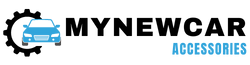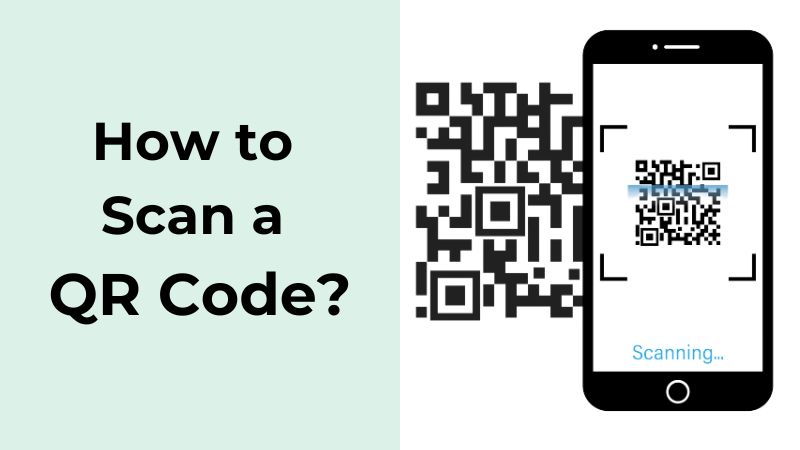
With QR codes becoming the norm for modern-day connection, you need to know how to scan a code whenever you see it. Since their introduction and in recent years, QR codes have been spread worldwide differently. QR codes are now seen as payment options in different places like shops, cafes, restaurants, and even hotels. Besides that, these codes are also used to engage the targeted audience by brand. Not just that, the mighty QR code is also used to impart important information to the public.
Anyone can scan a QR code if they own a smartphone. But, with the model and the OS variation, the scanning procedure may change. If there is no inbuilt QR code scanner inside your phone, do not worry. We have a complete guide on scanning QR codes from any smartphone!
What Are QR Codes?
A QR code, or the quick response code, has a two-dimensional matrix design. It was invented by Denso Wave, a Japanese company, in 1994; the Company initially used this to label their automobile parts.
Initially, it came to the US and then traveled across the world. But, modern QR codes are used in different ways like as a website visitor tracker, a data provider, or even in many other ways.
There are two types of QR codes-
1. Static QR Code
It comes with fixed information that cannot be modified once the QR code goes live. In other words, the information embedded inside this QR code cannot be changed or modified, including spelling mistakes etc, after you design it.
The static QR code is more common as a payment option.
2. Dynamic QR Code
This type of QR code can be modified, and the information can be changed as many dimes as you want. It is often used for diverting internet users to an URL. The editing happens because the information is not embedded inside the code. It just works as a pathway to the original information. Dynamic QR codes also help to get information like user location, devices used for each scan, and the location of the canning activities, etc. It is mainly used for marketing and informative purposes.
Working on QR Codes
Before you learn about the working mechanism of a QR code, you first need to know how it is designed. Its design is made of multiple small and large squares placed in a grid format against a white background. On top of that, there are some fiducial markers or large squares with small squares inside, which are usually placed on the corners of the code and in between.
These fiducial markers work as markers that the smartphone camera can detect. The camera then processes the code using the Reed-Solomon error correction method to interpret the image. This image is then used to extract the original information inside the code.
How To Scan QR Codes on an Android Device?
1. Using Google Lens and Assistant
If you have a smartphone that supports Android 9 or any later version, you can use the Google lens to scan QR codes. The Google lens has an inbuilt QR code reader, which you can use to view the embedded information.
- Open the Google lens app from your mobile and click on “search with your camera” on the screen. Try to align the camera so that the code appears in the middle of your screen.
- After a few seconds, you will find that the link or information appears on the QR code itself. Click on it, and you are ready to go!
2. Use a Native Camera and Google Photos
If you use a smartphone with an older version of Android OS but do not want to use a third-party app, it’s time to use Google Photos and your camera app to scan the QR code. Here is the step-by-step process
- First, open your smartphone camera and click a picture of the QR code. Make sure to click a clear image without any blur or reflection effect.
- Now, open the Google Photos app.
- From the app, open the image of the QR code and tap on the lens icon located at the lower part of the screen. You can adjust the four focus corners of the image for better results.
- You will see that the photos lens will scan the code and open the relevant information.
3. Use Bixby Vision
Using a Samsung smartphone to obtain its information, you can quickly scan a QR code. It is an in-built intelligent search tool that can check images, QR codes, and texts to get information through the camera. So, if you didn’t know about this exciting feature, it is time to use this!
- First, open your camera and tap on Bixby Vision to open the URL. If you are a first-time user, all the app permissions to ensure it works. There will be multiple pop-ups, and you must allow each time for each pop-up.
- Now, wait for a few seconds as the Bixby Vision app scans the QR code through your camera. You can now view and open the information from the code.
How To Scan a QR Code on an iPhone?
1. Google Chrome Shortcut
You can also use the Google Chrome shortcut to your iPhone to scan a QR code by following these steps-
- Launch the Google Chrome app using the 3D touch mechanism.
- Now click on “Scan QR code” from the shortcut menu
- After this, allow all the permissions to access the camera and finally tap “OK” to complete the scanning process.
- If your phone does not support them, swipe the home screen downwards to access Spotlight.
- In the search field, type the QR code and it will initiate the scanning procedure by Google Chrome. Make sure to allow access to all the permissions before doing this.
2. Built-In Camera App
The phone’s built-in camera app can scan a QR code.
- To do this, open your iPhone camera and, try to center the QR code in the middle of your screen, and keep the phone in that position for a few seconds.
- You will find a notification regarding the link embedded inside the code. You can click on that link and view the information.
Please note that you need an active internet connection to use this feature.
3. Control Center
If you frequently use QR codes, you can use your phone’s built-in QR code scanning button located in the Control Centre.
- First, open the Control Centre from the Settings app. Now, navigate to the “More Controls” section, and under this tab, find “Code Reader.”
- Now, try to position your iPhone so that the QR code matches the screen.
- Wait till the code appears on the screen and for a few seconds after that.
- You will get a notification regarding the information from the QR code.
4. Google Lens on IOS
IOS also has an inbuilt Google lens to scan any QR code.
- You will find that your phone camera comes with a Google lens icon. Click on it to scan the QR code.
- Now, when dots start appearing on the screen around the code, click on those dots to view the notification and read the information.
How To Scan a QR Code on a PC or Laptop?
Since a laptop or PC comes with a camera different from a smartphone, you need to use other methods to scan a QR code.
For Windows 7 or The Latest Version
- First, open the laptop or PC and click on the Windows logo button to open the search bar.
- Next, from here, open the MS store. If you are using Windows 10 or newer versions, you can easily open the MS Store through the built-in shortcut on the screen.
- When the MS Store app opens, locate the search bar at the top of the app screen. Here type “QR code scanner.”
- You will see different apps of QR code scanners available on the MS app store. Download anyone you want.
- Launch the app after completing the download and installation task.
- Now, point your laptop toward the code so that the code appears in the middle of your screen so that the camera of your laptop or PC can scan it. Wait for a few seconds
- After the scanning is complete. You will find the content of the code reflecting on your screen, like a link, a pop-up window, etc.
Using of Third Party-Apps to Scan a QR Code
There are numerous Third party QR code scanning apps that you can use on a PC or laptop, including-
1. Kaspersky QR Code Scanner
Kaspersky QR code scanner is a unique third-party app that lets you keep your laptop or pc safe from unsafe QR code data like harmful websites or malware while scanning.
- First, download the app from the official website and install it on your device.
- Open the app when you intend to use it.
- Now, point your laptop screen and camera toward the code that can be scanned.
- Please wait a few minutes as the Kaspersky scanner works slower than other apps and thoroughly checks the data for safety concerns before displaying it to you.
- After the search, it will display the information on your device screen.
2. QR Tiger QR Code Generator
QR tiger QR code scanner app can also help you to scan a QR code.
- Open the QR Tiger app on the Roku device
- Tap on “scan.”
- You must point your laptop or PC camera toward the code ad and wait a few minutes.
- After the search is complete, the device will display a new window containing the information obtained after the search.
3. QR Barcode Scanner
It is also software available for laptop and PC users, and you can download it from the official website.
- The procedure is similar to other apps as well. To scan a code, you need first to install and then open the app,
- After that, click on scan and allow your device camera a few seconds to scan and display the information to you.
Using Social Media Applications to Scan a QR-Code
1. Linked In
LinkedIn uses an urn-vault QR code scanner that you can use to scan the codes of other people to connect with them on this platform. To do this, follow these steps-
- First, open the app on your smartphone and click “My Network.”
- Next, click on the “+” connection icon. You will find three pop-up icons. Select “Scan QR code” from the pop-up menu.
- Now, scan other people’s codes and connect with them instantly.
2. Snapchat
Snapchat first introduces Snapcodes, a QR code for each user, which allows them to connect with people on the platform. But now, you can scan any QR code with a Snapchat scanner. Here is the step-by-step guide-
- First, launch the Snapchat app on your device.
- Next, point your camera towards the code to ensure it lies in the middle of your screen.
- Now, tap and hold your smartphone screen to scan the QR code. Wait till the scanning is complete.
- After scanning, a pop-up window will appear with the information obtained from the code.
3. Instagram
Like Snapchat, you can also use Instagram on your device to scan a QR code-
- First, open the Instagram app and theme clock on the human-like icon to visit the profile section. It is located in the lower right corner of the screen
- Now, from here, tap on the menu icon or the icon with three parallel horizontal lines.
- Next, click on “QR code.”
- You will find the camera icon or the QR code icon located on the upper left of your app screen to open the camera scanner.
- Wait till the scanning is complete.
4. Pinterest
To scan a QR code or Pin Code on Pinterest, follow these steps-
- Fort launch the app on your device and tap on the “Search” icon
- Next, click on the camera icon located just beside the search bar. Click on it to open the camera
- Now, point the camera towards the code and wait till the scanning is complete.
Potential Dangers of Scanning QR Codes
Even though QR codes are now an essential part of daily life, these may only sometimes be safe. Hackers can easily use a QR code to create cyber attacks for smart devices and even laptops or PC models.
A dynamic QR code can be easily modified through different editing tools to alter the information and embed something malicious.
Here are the potential dangers involving scanning a QR code that is not properly protected-
1. Redirecting Payments to Unknown Accounts
QR codes are often used for payment purposes. Hackers can send you a duplicated or layered QR code that redirects your payment to a different account than the one you intend to use.
They can also automatically access your bank account to receive automatic payments and fish out your money.
Hackers can even send you emails or messages with QR codes to request payment for your online orders to fool you into paying them. Mostly hackers use a URL similar to the original payment URL to fool the victims.
2. Get Hold of Your Personally Identifiable Information
Hackers can also get hold of your personally identifiable information of PII through a QR code. It can even cause you financial losses and other malicious cyber attacks instantly. They can even create duplicate identities of you online to attack your close ones.
It happens mostly through malicious software when you scan a QR code. When the software gets installed inside the device without your knowledge, it scans your details, including contacts, login credentials, and images, and sends the data to the attackers.
3. Tracking Your Every Move
Yes, QR codes allow cyber criminals to track your every move easily. They can easily alter the information of the original QR code and can install software on your device automatically to access your location and even other details.
Solutions
Here are some solutions to avoid such cyber attacks –
- Always scan a QR code in a trusted shop or where it is monitored for payment. Never use QR codes for payments in any shop you visit, primarily if the shop is not known to you.
- Always use a scanner that first displays the link or information. It helps you to understand what can go wrong.
- Always pay attention to the link or any other information obtained after scanning. If the link looks suspicious, avoid it.
- Use robust antivirus software on your smartphone to avoid malware attacks.
QR Code – FAQs
Ans: By scanning a QR code, you can get likes of a website, payment details of a merchant, an image, a wifi password or an animation, or even contact details of persons on social media platforms. The obtained information depends on what is embedded inside the code.
Ans: If you feel eth code is malicious, stop the further process and prevent diverting to the URL or anything. Disconnect your device from the internet service and go for a thorough antivirus scan on your device. As a precaution, you can also change your profile passwords and other login credentials through another device.
Ans: Yes, you can create your own QR codes differently. You can use your social media platforms like Instagram, Snapchat, or LinkedIn to create a QR code allowing people to visit your profile and connect with you. There are also code-generating software and apps that allow you to create your own QR code to receive payments from other people. Besides that, many other apps allow you to create your own QR code with greetings, images, etc.
Ans: This depends on your device camera’s zooming ability and the code’s quality. If the code is clear and large, you can scan it from a distance. Similarly, if the area is well-lit, you can scan from a distance without issues.
Ans: Yes, QR codes can come with expiration dates in case these contain sensitive information. If you check, you will find that many QR codes change automatically after a few seconds, especially for online payments.
Conclusion
QR codes are specially designed codes that help users get information with a simple scan. It is widely used worldwide for payments, brand, and marketing engagement proposals. While devices come with inbuilt scanners and other facilities like Google Lens to help smartphone users scan a QR code, you can do the same on a laptop or pc. There are also third-party apps and other social media apps that allow you to scan QR codes.
Credit : Source Post