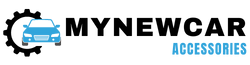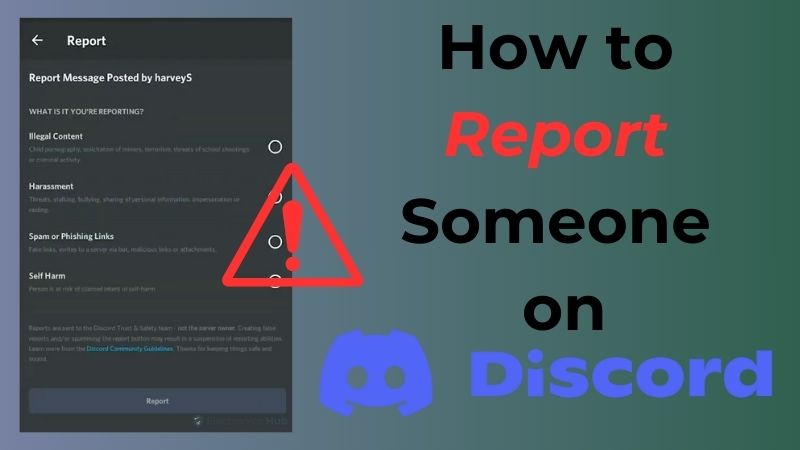
Discord, a vibrant platform for social interaction and community building, enhances our online experiences with its voice and text chat features. However, occasional breaches of guidelines can disrupt the harmony. If you encounter inappropriate behavior, it’s crucial to know how to report a Discord user promptly. In this comprehensive guide, we’ll walk you through the reporting process on both mobile and desktop applications. Our aim is to empower you with the knowledge to maintain a positive and enjoyable atmosphere within the Discord community. Let’s explore the steps to report someone on Discord and ensure a safer and more enjoyable experience for all users.
What Are the Categories Can I Report?
Discord provides users with the ability to report various types of violations to ensure a secure and respectful environment. The reporting system covers a range of categories, allowing users to address different issues they may encounter while using the platform. Understanding these categories is crucial for reporting incidents accurately and efficiently. Let’s explore the specific categories you can report on Discord:
- Harassment
- Spam messages
- Violating IP rights
- Sharing child pornography
- Glorifying or promoting suicide and self-harm
- Distributing viruses
- Underage users
- Malware and viruses
- Threatening another user
- Sharing images of gore or animal cruelty
Note: If a user’s message doesn’t fall into one of these categories, it might not necessitate a direct report to Discord. Instead, consider discussing the issue with other channel members. If you hold server ownership or moderation privileges, you can take action by removing or banning the user yourself. Utilize features like blocking or muting to manage their content visibility without disrupting the broader server conversations. Reserve reporting to Discord for more severe breaches falling within these specified categories.
How to Report Someone on Discord in Mobile?
Whether you’re using an iPhone or an Android device, reporting someone on Discord via mobile follows a streamlined process to ensure swift action against inappropriate behavior. Here’s a step-by-step guide on how to report a user using the Discord mobile app:
- Navigate to the Message: Find the message you want to report in either a Direct Message (DM) or a public server.
- Press and Hold: Press and hold on the message you wish to report. This action will open a menu with various options.
- Choose “Report”: From the menu, select the “Report” option located at the bottom. This option is available for both DMs and public messages.
- Select a Category: On the following screen, choose the appropriate category for your report. Categories include harassment, spam, inappropriate content, impersonation, and threats or violence.

- Report a Server (if needed): If you want to report an entire server on Discord, navigate to the server, open it from the left switcher, tap the three-dot button at the top, and choose “Report Server” from the list.
While this method provides a quick way to report, Discord recommends creating a full ticket for the report using the web form to provide additional details, ensuring a more thorough investigation, which will be explained further below.
Note: Keep in mind that if the message is deleted after you send the report, disciplinary action can still be taken. However, there is no way to report a message that has already been deleted.
How to Report Someone on Discord in Desktop?
Unfortunately, Discord’s desktop application doesn’t include a built-in menu for reporting. The only way to report someone on desktop is by visiting Discord’s Submit a Request page on their website, which you can access by clicking “Submit a request” at the top-right of support.discord.com. Here’s how to proceed:
- Access the Submit a Request Page: Begin by navigating to Discord’s support website at support.discord.com and click on “Submit a request” located at the top-right corner of the page.

- Select Reporting Options: In the “What can we help you with?” field, choose “Trust & Safety.” Enter your email address to proceed.

- Choose Reporting Categories: Under the “How can we help?” section, there are three primary options for reporting people:
- Report Abuse or Harassment
- Report Spam
- Report Other Issue.

- Provide Detailed Information: Depending on the category chosen, different choices will appear Like “What would you like to report?” box. Further down, additional options such as “In what way?” and “Where is the content?” may also appear, allowing you to provide full context.
- Filling Out the Report: Fill out the boxes accurately to describe the reported situation comprehensively. For most reports, Discord may ask for a Message Link to the offending communication. To obtain this link, right-click on the message in Discord, select “Copy Message Link,” then paste it into the relevant box.

Note: For simple reports, you can continue using the Discord reporting form without providing additional IDs. However, for more complex cases, utilizing Developer Mode and including specific IDs enhances the report’s effectiveness.
For more complex reports on Discord, especially when additional details are needed, you can follow these steps on the desktop application:
- Enable Developer Mode: To provide additional identifiers with your report, first, enable Developer Mode. Click the Gear icon at the bottom-left of Discord’s interface, select “Advanced” from the left sidebar, and toggle the “Developer Mode” slider.

- Copy IDs: With Developer Mode enabled, you can right-click on any Discord message, user, or server and choose “Copy ID.” This action provides a permanent identifier for the item, offering more context in your report. If you’re reporting a server-wide concern, make sure to copy the server ID.
- Access Discord Reporting Form: For a more detailed report, go to the Discord reporting form. You can find this form on the Discord website under the Support section.
- Complete Subject and Description: In the reporting form, fill in the Subject with a concise summary of the situation. Use the Description box to provide relevant details about the incident. Include the IDs you copied to offer Discord staff comprehensive information for their investigation. And Finally Click on the Submit button to submit your report.

By following these steps, users on the desktop version of Discord can submit comprehensive reports, contributing to a safer and more secure community environment.
Report a User on Discord – FAQs
Ans: For direct messages, hit the red Report Spam button in your chat with the person. If you feel that extra measures are warranted, take a screenshot of the problematic direct messages and the user’s profile, then fill out this form on the Discord website.
Ans: What Happens After I Submit a Report? When we become aware of content that violates Discord Community Guidelines or Terms of Service, our Safety team reviews and takes the necessary enforcement actions, including: disabling accounts, removing servers, and when appropriate, engaging with the proper authorities.
Ans: Turn on developer mode, find the relevant ID codes, and send report. You can’t simply hit a “report” button on Discord, at least not on the desktop app. Instead, you have to find a few ID codes that Discord’s team can use to investigate the offending messages.
Ans: No doxxing or harassment (especially threats on someone’s life/property) or encouraging self harm. No spamming, phishing, or attempting to steal another user’s account (broadly speaking, one could consider this “no spamming or scamming”)
Conclusion
In conclusion, mastering the art of reporting on Discord is essential for maintaining a positive and secure community atmosphere. Discord’s reporting system covers a wide array of categories, including harassment, spam, inappropriate content, and more, ensuring users can address various issues effectively. Whether you’re using Discord on mobile or desktop, our comprehensive guide walks you through the steps to report someone swiftly. Mobile users, whether on iPhone or Android, can utilize a streamlined process, while desktop users can submit detailed reports via Discord’s website. Emphasizing the importance of providing additional details for a thorough investigation, we encourage users to make use of Discord’s reporting features to foster a safer and more enjoyable experience for all. Remember, each report contributes to the collective effort of upholding Discord’s guidelines and fostering a positive online environment.
Credit : Source Post