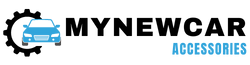If you’re an avid Discord user, you’ve probably noticed that some users have taken their profile pictures (PFP) to the next level by setting them as animated GIF images. These animated profile pictures grab everyone’s attention with their unique animations and make their presence known. If you’re interested in making your Discord profile picture stand out in the same way, you might be wondering how to set a GIF image as your PFP since there isn’t a standard option for it. Well, fret not! We’re here to guide you through the process of making your Discord PFP a GIF and ensure that you capture everyone’s attention right away. Additionally, we’ll provide some troubleshooting tips if you encounter any issues with GIF PFP not working on Discord. So let’s dive in and elevate your Discord profile picture game!
How To Set Your PFP a GIF On Discord?
To set an animated GIF as your profile picture (PFP) on Discord, you’ll need to be a Discord Nitro subscriber. This unlocks two options for setting your PFP as a GIF. The first option is to use Tenor GIFs directly. Discord has partnered with Tenor, a popular GIF platform, allowing you to select and use their GIFs as your profile picture. The second option is to upload a GIF from your device and set it as your PFP. Here’s a quick guide to help you with the process:
Step 1: Launch Discord app on your device and Log in.
Step 2: Click on Gear icon to open Settings.
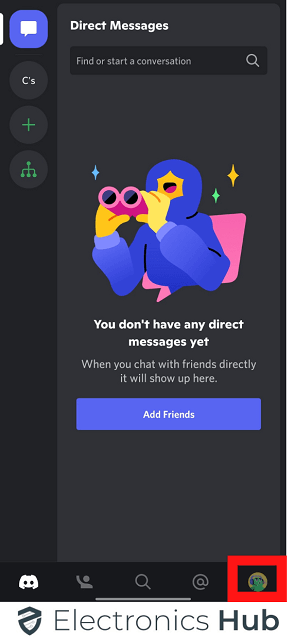
Step 3: Once Settings opens, click on Edit User Profile to go to the profile picture.
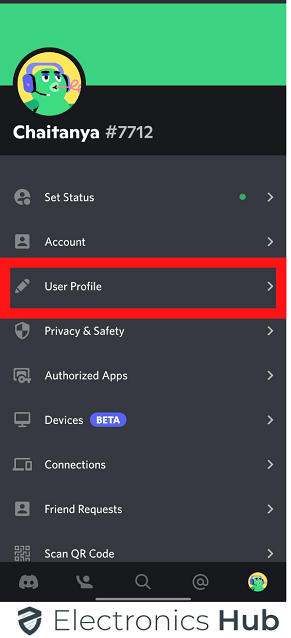
Step 4: Click on Change Avatar option or click on your Profile Picture(PFP) available in Preview section in order to replace your existing profile image with a GIF image.
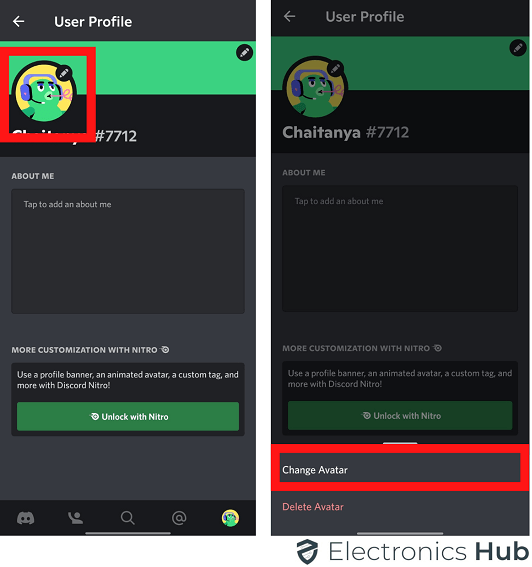
Step 5: A pop-up window will open and you can upload GIFs from the device or you can select from the built-in GIF engine. After choosing the GIF, you can to adjust how it will look as your profile picture.
Step 6: Finally, click on Apply button to set your PFP as per the GIF you have selected. Come out from the User Settings window by pressing ESC key and you will see the GIF as your PFP.
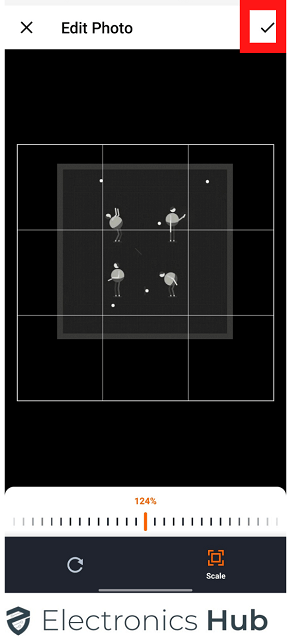
How To Download a GIF For Discord PFP?
Before creating a GIF for your Discord profile picture (PFP), it’s important to be aware of the specifications. Discord allows a maximum file size of 8MB for GIFs used as PFPs, and it’s recommended to have dimensions of 128 x 128 pixels.
To create a GIF, start by finding a suitable one on popular websites like Tenor or GIPHY, offering a vast selection of GIFs. Once you’ve found the desired GIF, download it and resize it using a tool like EZgif to meet Discord’s PFP requirements.
1. Download a GIF
Step 1: Visit GIPHY or Tenor website from your web browser.

Step 2: Now, Search for a GIF of your choice such as funny or meme. You will get an unlimited list of GIFs to choose from.
Step 3: Once you have selected a GIF, right-click and Open Image In New Tab option from the menu.
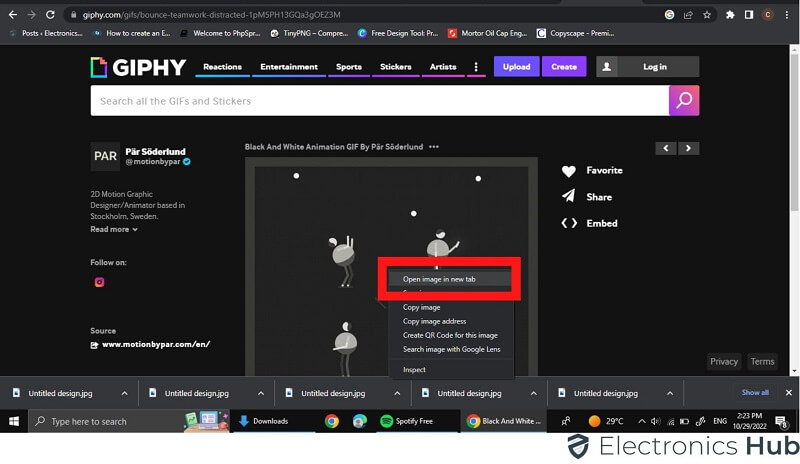
Step 4: Go to the tab where the GIF opens and right-click on that GIF again and click on Save Images As option to save GIF on your device.

2. Resize The Downloaded GIF
Step 1: Go to EZgif website from your web browser.
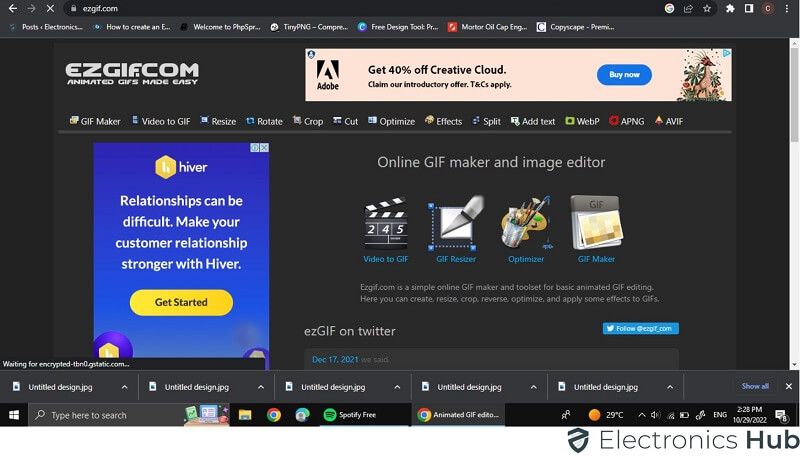
Step 2: Tap on Resize option and then upload the downloaded GIF. Finally, click on Upload button.
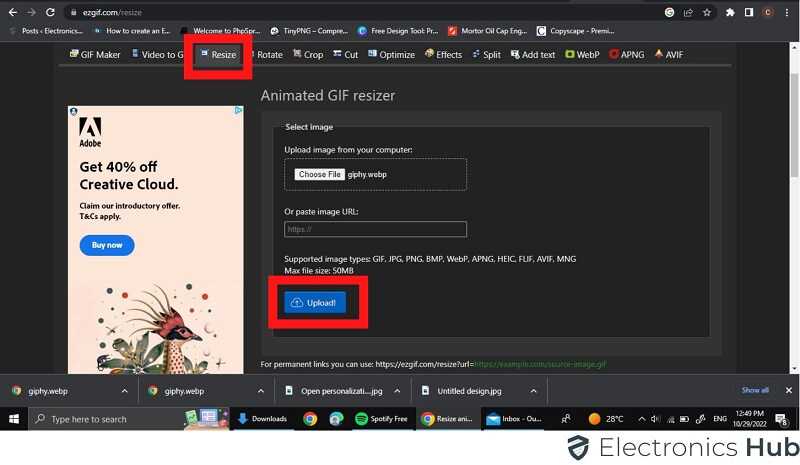
Step 3: You have to enter 128 as Width and 128 as Height.
Step 4: If the GIF file size is more than 8MB, you have to choose a resize method to compress the file size.
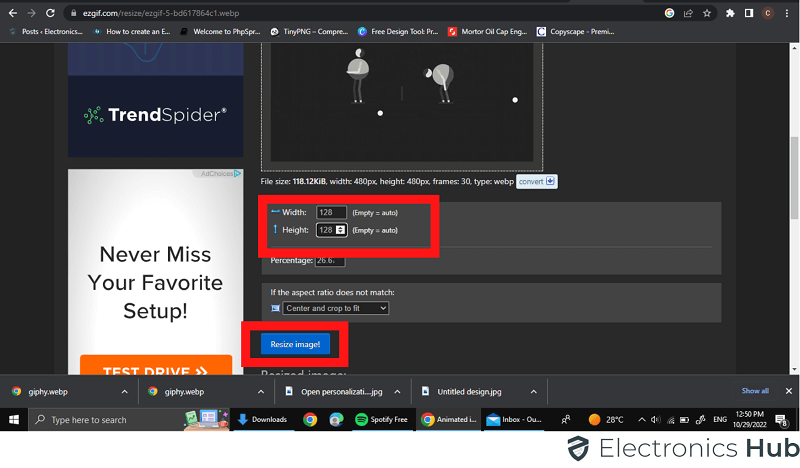
Step 5: Finally, click on Resize Image option. Thereafter, click on Save to get that resized GIF on your computer.
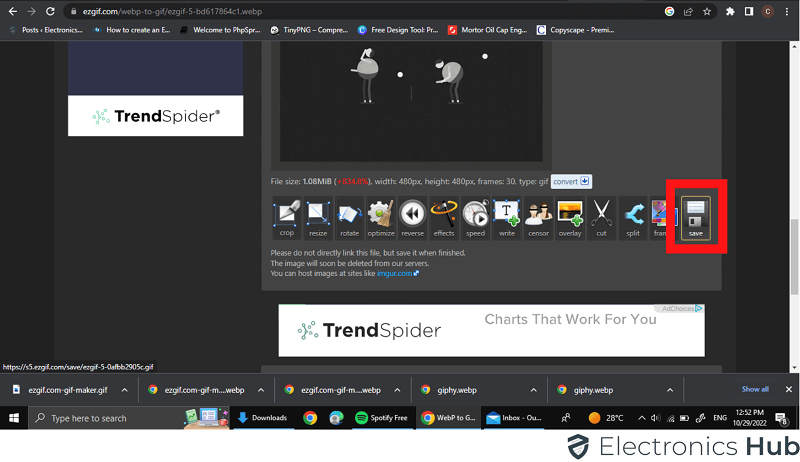
How Do You Fix When Discord GIF PFP Not Working?
There are several scenarios you may come across when you want to set GIF as your Discord PFP. You may not be able to upload the GIF file or the GIF file may not work and animate. Here are the steps you need to follow to fix the issue.
Step 1: You should have Discord Nitro subscription to set GIF as PFP on Discord.
Step 2: You should check your internet connection when you cannot upload GIF file.
Step 3: Make sure that the file you are uploading has GIF extension and not something else.
Step 4: If you are uploading from a mobile device and you cannot upload, you should try from your computer.
Step 5: Finally, you need to uninstall and reinstall Discord app to fix the issue.
Conclusion
Setting a GIF file as your Discord profile picture (PFP) has gained popularity due to the attention-grabbing nature of animated images. To help you join this trend, we’ve outlined the process of finding the perfect GIF for your Discord PFP and resizing it accordingly. However, if you encounter any difficulties in setting the GIF as your Discord PFP, don’t worry! We’ve got you covered with troubleshooting steps to fix the issue.
By following our guidance, you’ll be able to enhance your Discord presence with an eye-catching and dynamic profile picture. So, let’s dive in and discover the world of animated PFPs on Discord. Stand out from the crowd and captivate others with your unique animated profile picture!
Credit : Source Post