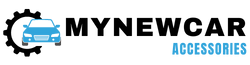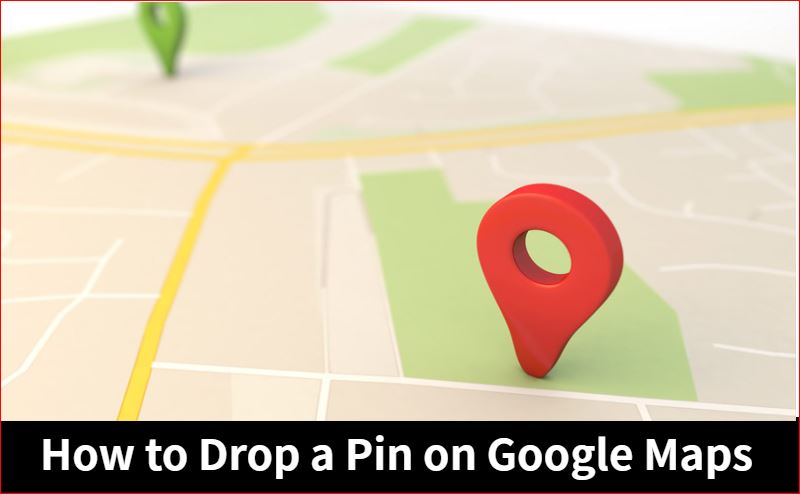
Thinking about how to drop a pin on google map? Here you go, dropped pins can be shared with people, and can be used to mark important locations, and much more. So, in this article, we will be discussing how you can drop a pin on Google Maps, whether you use a mobile phone or a computer. And, we will also cover all the things that you can do with a dropped pin. So, stay tuned and read this article until the end as it’s going to be highly informative for you all.
How to Drop a Pin on Google Maps Mobile (Android/Tab/iOS)
Here are some steps that you can follow to drop a pin on Google Maps, in Android/Tab/iOS:
- Step 1: On your Android Smartphone/Tab, open the Google Maps application.
- Step 2:If you don’t Sign in Your google maps app, use your mail id to sign in.

- Step 3: Now, Zoom the location where you to make a pin. Make a long press on the location where you want to drop a pin, Hold it for few seconds.

- Step 4: Know, you will see pop at bottom of the screen With a address. Thereafter, you can choose the navigation option to get the directions, or also share the dropped pin with your friends using the given options below.

How to Drop a Pin on Google Maps on Desktop
Here are some simple steps that you can follow to drop a pin on Google Maps while using a desktop PC:
- Step 1: First of all, you will have to open a web browser, you can use any browser of your choice. Then, visit the official website “maps.google.com”.

- Step 2: Now, find the location where you wish to drop the pin. You can zoom in and out to find the exact location.

- Step 3: Now, simply move. It will place a grey- colored pin on the map.

- Step 4: As soon as the Pin is dropped, a popup will appear at the bottom of your screen. You can click on the popup, or simply right-click on the pin to access other useful features.

How to Make the Most of a Dropped Pin
While almost all the features are now accessible on the mobile application as well, there are still a few good features that are only limited to the desktop version. So, we will also mention that along as well, so that you don’t get confused while finding the features.
1. Use a Dropped Pin for Directions
One of the most basic features of dropped pins that you can use is navigation. It’s available on both mobile applications and desktops, so you will be able to use it, no matter what device you are using. Dropped pins can be either used as a starting point or as the endpoint of a journey.

2. Save a Pin Location
In case you are at some place that is not mentioned on Google Maps yet, you can simply drop a pin there, and save the pin location for your personal use. Google Maps offers certain categories for the saved pins such as Favourite places, Want To Go places, and Starred places. So, you can simply add and save your pin to any of these categories.
And, if your Google account is logged in, you will also be able to access the saved pins on your other devices as well. This feature is also available on both mobile applications as well as desktops too.

3. Send a Desktop Pin to Your Phone
Saving the pins is quite a good method to share locations across your own devices. However, there’s an alternate method that allows you to directly share the pinned location to your mobile phone. Unfortunately, this can only be done when you are using a desktop.
When you drop a pin on Google Maps and click on the Share button, it offers you the option to send the location directly to the mobile phone that’s connected via your Gmail account. On the other hand, you can even send the location attached in an email or share it as a text message to your mobile phone as well.

4. Share a Dropped Pin Location
As far as sharing the pin location with other people is concerned, that’s pretty much doable on both desktop and mobile applications. All you have to do is drop a pin, and tap on the share button if you are using a mobile phone. On the other hand, for desktop users, there are certain sharing methods that you can use.
When you drop a pin on the map, a specific short link is automatically generated, so you can copy it and send it to anyone you want. Moreover, you get separate options to share the pinned location on Facebook and Twitter. Or, you can even fetch the HTML code, to embed it into your website’s page.

5. Add a Label to a Dropped Pin
As we said earlier, saving the pins is quite a useful feature as there are still so many places that are not identified on Google Maps. With that said, you can drop a pin to your favorite places, and label them so that you can remember what’s special there! Moreover, labeled pins will also synchronize across all your devices, so accessing them from any of your devices is possible.

How to Remove Dropped Pins
Do you know how to remove a dropped pin? If not, we’re here to help you out. In mobile devices, you can simply tap on the X icon that appears on the corner, when the app shows you details regarding the dropped pin.
Similarly, while you are using Google Maps on your desktop, you will get a popup appearing on your screen after you drop a pin. You can simply click on the X button on that popup. Or, you can also click somewhere else on the map, that’ll remove the currently dropped pin as well.

How to Clear Dropped Pins
- Step 1: Open Google Maps on Your Device. On Top right corner, Tap on profile pic

- Step 2: Go to the settings

- Step 3: Search for Pinned trips settings and click on it

- Step 4: You get Delete Pinned Trips options, Click on it

- Step 5: A pop up will appear, Click on delete option

How To Drop a Pin On Google Maps FAQs
Ans: Yes, if you save a location to a list, you can access it offline along with its details.
Ans: Currently, Google Maps only supports the default red pins. However, you can label and color-code them.
Ans: Simply tap on the pin, select “Share,” and choose your preferred method of sharing, such as messaging or email.
Ans: Yes, you can view the coordinates by tapping on the pin and then selecting “Coordinates.”
Ans: Yes, you can drop pins in both map view and satellite view.
Conclusion
Time to wrap it up! We’ve been talking about using those pins on Google Maps to help you out. If you’ve been paying attention, you’ve probably learned something cool. If our tips have been handy, let us know in the comments. And hey, don’t forget to share this with your pals if they need help too. Got more questions? Just ask down below!
Credit : Source Post