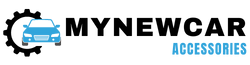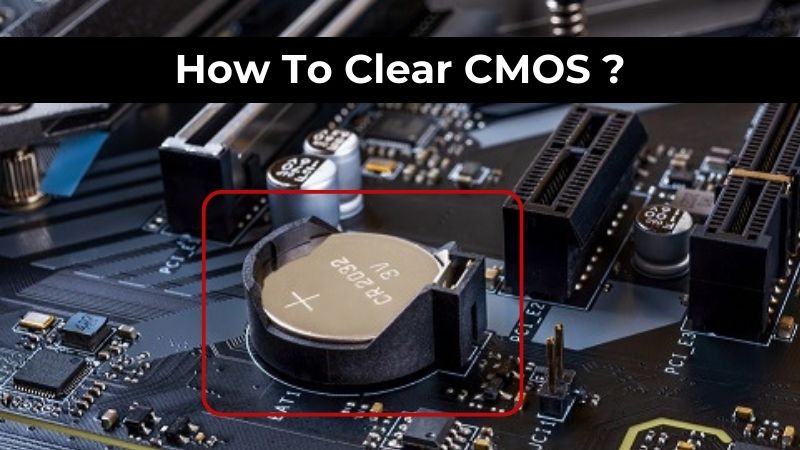
If you face certain compatibility issues with your hardware, they can be resolved by clearing CMOS. When you clear the CMOS, the BIOS settings get restored to the default factory settings. This is useful if you have forgotten the system-level password and wish to reset it.
Sometimes, when the user makes too many changes to BIOS, it can lead to certain issues which can be resolved by clearing CMOS. This article highlights the three main ways you can easily clear CMOS.
What is CMOS?
CMOS, or Complementary Metal Oxide Semiconductor, is the most common semiconductor technology in ICs or Integrated Circuits. CMOS generally refers to the memory in your computer’s motherboard where the BIOS settings are stored. The hardware settings and your system’s date and time, all come under the BIOS settings.
How Can I Clear CMOS?
Clearing the CMOS or resetting the BIOS settings to the original factory settings is a simple task that can help you troubleshoot several hardware issues on your computer. You can follow any of the below workable ways to clear CMOS on your computer.
1. Jumper Method to Clear CMOS
If your motherboard has a jumper, you can clear CMOS by this method in the following way.
- Switch off your system and unplug your computer.
- Open up your computer to view the motherboard clearly.
- Search for the jumper with the label ‘CLEAR CMOS’, ‘PASSWORD’, or ‘CLR PWD’ on it. You can generally locate it beside the CMOS battery or the BIOS chip.
- If it is a 3-pin setup, move this jumper to the other pin from the 2 pins. In case it is a 2-pin setup, remove the jumper completely.
- Close up your computer and restart it. Check if the issue has been resolved.
- If all seems well, switch off your computer and return the jumper to its original position.
- Turn your computer on again.
Generally, all computers do have a motherboard with a jumper. However, laptops and tablets do not have one.
2. Battery Method to Clear CMOS
This is the most common method used to clear CMOS. Follow the steps given below to clear CMOS using the battery method.
- Switch off your computer and disconnect it from the power source.
- After removing the computer cover, look for the battery. You can find the battery in a horizontal or vertical battery holder.
- Remove the battery by removing it from the holder or disconnecting the wire connecting it to the onboard header.
- After a few minutes, return the battery to its original position and assemble your computer.
- Plug the computer back into the power source and switch it on.
Check if your issue has been resolved.
3. Using the ‘Factory Default’ Option to Clear CMOS
Another easy way to clear CMOS is by using the ‘Factory Default’ option in the following way.
- Restart your computer and press F2 or DEL upon system start-up.
- Use the arrow keys or your mouse to select the reset option within BIOS.
After this, the default settings will be used by your BIOS.
How To Clear CMOS – FAQs
Ans: You can clear CMOS on your computer by any of the following methods:
*By removing the jumper and putting it back on
*By removing the battery and putting it back on
*By using the ‘Factory Default’ option
Ans: Yes, it is okay to clear CMOS. You should clear CMOS only if you want to troubleshoot any ongoing hardware issues on your computer or if you want to reset the BIOS password.
Ans: If you do not wish to clear the CMOS on your computer by using the jumper method, you can do it by either removing the battery and putting it on or you can use the ‘Factory Default’ option.
Ans: Yes, clearing the CMOS would clear all the stored data, even the BIOS settings.
Conclusion
You should clear the CMOS only if you want to troubleshoot any hardware issues on your computer or to clear a forgotten password for BIOS. Many common issues on your computer with no known cause can be resolved by clearing CMOS. The above methods are very easy for even novice users to follow if they find themselves able to fix ongoing performance issues on their PC.
Credit : Source Post