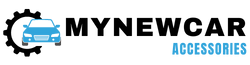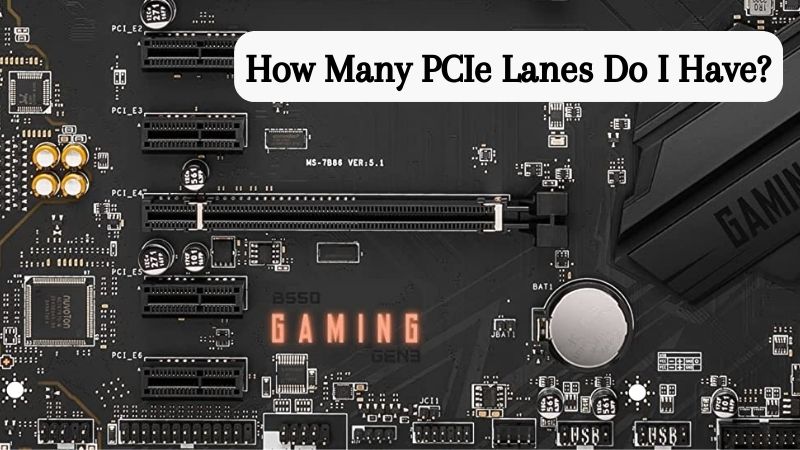
The motherboard is one of the most crucial components of a computer as it serves as the central hub that assembles and connects various parts together, enabling them to work in harmony. It is essentially a large circuit board that houses essential components and provides the necessary pathways for data and power communication.
One of the primary functions of the motherboard is to host the CPU, execute instructions and perform calculations. The CPU socket on the motherboard ensures a secure and efficient connection between the processor and the rest of the system. Different CPUs require different socket designs, so compatibility between the motherboard and CPU is essential.
However, the motherboard is designed so that a lot of additional components can also be installed on the board to enhance your system’s capabilities. One such connection slot available on the motherboard is the PCIe. In this guide, we are going to understand PCIe and its importance. We will also try to explain the different types of options you can find for a motherboard when it comes to PCIe expansion slots and which option can be the best choice for you. So stick around until the end of this guide so you don’t miss out on any important information.
What is PCIe?
PCIe stands for Peripheral Component Interconnect Express. It is a high-speed data transfer interface that has become a standard for connecting various components in modern computers. It was introduced as the successor to the older PCI and AGP interfaces and added a lot of benefits to custom PC builds since then. PCIe was developed to address the increasing demand for faster data transfer rates, higher bandwidth, and improved performance required by modern computing systems.
One of the main advantages of PCIe is its scalability and versatility. It can accommodate many expansion cards, including graphics cards, network cards, sound cards, storage controllers, etc. The flexibility of PCIe enables system builders to customize and optimize their computers for specific tasks, making it an essential interface in various industries, such as gaming, content creation, data centers, and scientific research. And since PCIe connections are highly reliable and secure, many brands are actively offering a wide range of accessories that you can connect directly to the PCIe port instead of USB or other connectivity ports to gain the advantage of the faster bandwidth capacity completely.
What are PCIe Lanes?
PCIe lanes are the individual data pathways within the PCIe interface that facilitate the communication between the motherboard and connected PCIe devices. These lanes act as dedicated data highways offering a bi-directional data transfer path for transmitting and receiving data between the central processing unit and the expansion slot accessories. These accessories include graphics cards, network cards, storage controllers, and many other options. The number of PCIe lanes on a motherboard determines the available bandwidth and data transfer speed between the motherboard and the connected devices.
The number of PCIe lanes a motherboard supports is determined by its chipset and CPU. For example, consumer-grade CPUs often have a certain number of PCIe lanes directly integrated into the CPU itself, and the motherboard chipset may provide additional lanes for various purposes. High-end desktop CPUs and server-grade processors typically have more PCIe lanes to accommodate multiple high-performance devices simultaneously.
Importance of PCIe Lanes
PCIe lanes are typically referred to in a format like “x1,” “x4,” “x8,” or “x16,” where the “x” denotes the number of lanes. Each PCIe lane can transmit data at a certain speed, usually measured in Gbps. The more lanes a PCIe slot has, the higher the potential bandwidth and data transfer rates. For example, a PCIe x1 slot offers one lane.
It provides relatively lower bandwidth, making it suitable for connecting peripherals like sound cards or Wi-Fi cards that don’t require massive data transfer rates. On the other hand, a PCIe x16 slot offers 16 lanes, delivering significantly higher bandwidth, making it ideal for graphics cards, which demand substantial data throughput to render complex graphics and perform computations for gaming, rendering, or artificial intelligence workloads.
Considering the number of available PCIe lanes when building a computer or upgrading components is essential. If you plan to use multiple high-bandwidth devices like high-end graphics cards, NVMe SSDs, or RAID controllers, a motherboard with more PCIe lanes will be advantageous, ensuring each device gets sufficient bandwidth to operate at its full potential. However, you should also remember that PCIe lanes can be bifurcated to support multiple devices with different lane configurations. For example, a single x16 slot can be split into two x8 slots or four x4 slots using a PCIe switch, allowing users to install multiple PCIe devices without compromising their performance.
PCIe Generations and Lane Configuration
PCIe technology has evolved over the years, leading to different generations and lane configurations that have significantly impacted the interface’s data transfer speeds and capabilities. If you want to understand PCIe generation and lane configuration, check out the following section to discuss the PCIe generations and lane configurations available now.
PCIe Generations
1. PCIe Gen 1
The first generation of PCIe, introduced in 2003, provided a data transfer rate of 2.5 GT/s per lane. A PCIe x16 slot in Gen 1 could offer a total bandwidth of 16 lanes * 2.5 GT/s, resulting in 40 Gbps of total data transfer speed in each direction.
2. PCIe Gen 2
Released in 2007, Gen 2 doubled the data transfer rate to 5 GT/s per lane, effectively providing 80 Gbps of total bandwidth for a PCIe x16 slot.
3. PCIe Gen 3
Introduced in 2010, Gen 3 further doubled the data transfer rate to 8 GT/s per lane, resulting in a total bandwidth of 128 Gbps for a PCIe x16 slot.
4. PCIe Gen 4
In 2017, Gen 4 doubled the data transfer rate again, reaching 16 GT/s per lane. This brought the total bandwidth of a PCIe x16 slot to 256 Gbps.
5. PCIe Gen 5
Announced in 2019 and becoming more widespread in systems around 2021, Gen 5 also doubled the data transfer rate, achieving 32 GT/s per lane. This resulted in an impressive total bandwidth of 512 Gbps for a PCIe x16 slot.
PCIe Lane Configuration
1. PCIe x1
This slot offers a single lane, providing relatively lower bandwidth. PCIe x1 slots are typically used for connecting peripherals that don’t require massive data transfer rates, such as sound cards, Wi-Fi cards, or USB expansion cards.
2. PCIe x4
Four lanes provide higher bandwidth than x1 slots, making PCIe x4 slots suitable for devices like NVMe SSDs, RAID controllers, or high-performance network cards.
3. PCIe x8
Eight lanes offer even more bandwidth, making PCIe x8 slots ideal for demanding applications such as high-speed storage arrays or multiple GPUs in certain professional workstations or servers.
4. PCIe x16
Sixteen lanes deliver the highest bandwidth among the common slot configurations. PCIe x16 slots are primarily used for graphics cards, where high data transfer rates are critical for rendering complex graphics and supporting gaming or other graphics-intensive tasks.
Determining the Number of PCIe Lanes
To determine the number of PCIe lanes on your computer’s motherboard, you can follow these steps:
1. Check the Motherboard Manual: The first and most reliable method is to consult the motherboard’s user manual or specification sheet. The manual will provide detailed information about the PCIe slots available on the motherboard and the number of lanes each slot supports. Look for sections that cover the motherboard’s expansion slots or PCIe configuration.
2. Check the Manufacturer’s Website: If you don’t have the physical manual, you can visit the manufacturer’s website and navigate to the product page for your specific motherboard model. Most manufacturers provide comprehensive details about their products, including PCIe lane configurations.
3. Check BIOS/UEFI Settings: You can also check your computer’s BIOS/UEFI settings to find information about the PCIe lanes. Press the necessary key (usually Del, F2, F12, or Esc) to enter the BIOS/UEFI when you boot up your computer. Inside the BIOS/UEFI, navigate to the “System Information” or “Advanced” section, where you might find details about the PCIe slots and their respective lane configurations.
4. System Information Tool: On Windows, you can use the built-in System Information tool to find information about your motherboard and its PCIe lanes. Press Win+R to open the Run dialog, type “msinfo32,” and hit Enter. In the System Information window, navigate to “Components” > “PCI.” There, you will see a list of all PCIe devices in your system and their current link widths (corresponding to the number of lanes).
5. Third-Party Software: Some third-party software tools can provide detailed information about your computer’s hardware, including PCIe lanes. CPU-Z and GPU-Z are popular tools that can provide comprehensive information about the motherboard and connected PCIe devices.
Supported No. of PCIe Lanes Based on Chipset
| Chipset | Supported No. of PCIe Lanes | |
| Intel | Z790 | Up to 20 PCI Express 4.0 lanes |
| Z690 | Up to 12 PCIe 4.0 lanes | |
| H770 | Up to 16 PCIe 4.0 | |
| H670 | Up to 24 PCIe Gen 4.0 | |
| AMD | X670 | Up to 44 PCIe 4.0 lanes |
| X570 | Up to 24 PCIe 4.0 lanes | |
| B550 | 10 PCIe 3.0 lanes | |
| B450 | 5 PCIe 3.0 lanes |
CPU
| Architecture | Model | PCIe Versions | No. of Lanes | |
| Intel | i9 | 13900K | Supported up to Gen 5 | Up to 16 PCIe 5.0 lanes |
| i7 | 13700K | Supported up to Gen 5 | Up to 16 PCIe 5.0 lanes | |
| i9 | 12900K | Supported up to Gen 5 | Up to 16 PCIe 5.0 lanes | |
| i7 | 12700K | Supported up to Gen 5 | Up to 16 PCIe 5.0 lanes | |
| AMD | Ryzen 9 | 7950X | Supported up to Gen 5 | Up to 28 PCIe 5.0 lanes |
| Ryzen 7 | 7800X | Supported up to Gen 5 | Up to 24 PCIe 5.0 lanes | |
| Ryzen 9 | 5950X | Supported up to Gen 4 | Up to 24 PCIe 4.0 lanes | |
| Ryzen 7 | 5800X | Supported up to Gen 4 | Up to 20 PCIe 4.0 lanes |
How are PCIe Slots Different From PCIe Lanes?
PCIe slots and PCIe lanes are two distinct but interrelated components of PCIe technology.
PCIe slots are physical connectors on the motherboard designed to accommodate expansion cards and other PCIe devices. They are typically rectangular and come in various sizes, such as x1, x4, x8, and x16, depending on the number of PCIe lanes they support. These slots allow users to add additional hardware components to their computers, expanding the system’s capabilities and functionalities. Common examples of PCIe devices installed in these slots include graphics cards, network cards, sound cards, NVMe SSDs, and RAID controllers.
On the other hand, PCIe lanes are the individual data pathways within the PCIe interface that facilitate communication between the motherboard and the connected PCIe devices. Each lane provides a dedicated bi-directional data transfer path, allowing data to be transmitted and received simultaneously. The number of PCIe lanes directly affects the potential bandwidth of a PCIe slot and, consequently, the connected device’s data transfer speed and performance. More PCIe lanes result in higher bandwidth and faster data transfer rates.
PCIe Lanes – FAQs
Ans: No, you cannot increase the number of PCIe lanes on your system beyond what is natively supported by your motherboard and CPU. The number of PCIe lanes is determined by the hardware architecture and chipset of the motherboard, as well as the capabilities of the CPU. Motherboards are designed with a specific number of PCIe lanes built into the chipset. Similarly, the CPUs have several PCIe lanes integrated into the processor, which are used for various purposes.
Ans: If you exceed the available number of PCIe lanes on your system, the performance of the connected devices may be adversely affected, or some devices may not function correctly. PCIe lanes serve as dedicated data pathways for communication between the motherboard and the connected PCIe devices. When you exceed the available lanes, you are trying to use more lanes than the system can support.
When multiple PCIe devices are installed, they usually share the available PCIe lanes. If the total bandwidth requirements of the connected devices exceed the available lanes, they will need to share the available bandwidth, potentially leading to reduced performance for each device.
Ans: Yes, PCIe 3.0 and PCIe 4.0 are backward and forward-compatible. This means that devices and components designed for PCIe 3.0 can work in PCIe 4.0 slots, and vice versa.
But, when a PCIe 3.0 device is installed in a PCIe 4.0 slot, it will operate at PCIe 3.0 speeds. Similarly, if a PCIe 4.0 device is installed in a PCIe 3.0 slot, it will still run at PCIe 3.0 speeds. The compatibility only ensures that users can upgrade or build systems with mixed-generation components without facing compatibility issues.
Ans: Yes, you can use a PCIe x1 device in a PCIe x16 slot. These slots are designed to be backward compatible, meaning that smaller PCIe devices can be used in larger PCIe slots. A PCIe x1 device will physically fit into a PCIe x16 slot because the slot size and shape are the same for all PCIe versions (x1, x4, x8, x16). However, the extra pins in the larger slots beyond what the PCIe x1 device requires will simply go unused.
Ans: You can check the number of PCIe lanes in Windows using the device manager by following these steps:
*Right-click on the Start button and select “Device Manager.”
*In the Device Manager window, expand the “System Devices” category.
*Look for an entry named “PCI Express Root Port” or “PCI Express x16 Port” (the exact name may vary depending on your system).
*Double-click on the “PCI Express Root Port” entry to open its properties.
*Go to the “Advanced” tab, and you should see information about the number of “Current Link Width” or “Max Link Width.” This value represents the number of PCIe lanes currently used by the port.
Ans: Yes, you can install a PCIe 3.0 device on a motherboard that only supports PCIe 2.0. PCIe devices are designed to be backward compatible, which means that a PCIe 3.0 device will work in a PCIe 2.0 slot. However, it will operate at the maximum speed supported by the motherboard, PCIe 2.0 speed.
Conclusion
PCIe technology has evolved through different generations, such as PCIe Gen 1, Gen 2, Gen 3, Gen 4, and Gen 5. Each generation offers higher data transfer rates and increased performance. The backward compatibility of PCIe ensures that devices designed for older generations can still work on newer slots, and vice versa. For instance, PCIe 3.0 devices can function on motherboards with PCIe 4.0 slots but will operate at the PCIe 3.0 speed.
Its backward compatibility and scalability make it a versatile interface that allows users to use various PCIe devices interchangeably on compatible motherboards, ensuring smooth functionality and easy upgrades for modern computing systems. So, it is crucial to find out the PCIe generation available on the motherboard you are buying and the number of lanes you are getting on the slots. Also, make sure you check out the number of lanes on the CPU so that you can create the perfect CPU and motherboard combo.
Credit : Source Post