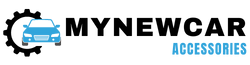Storage drives are essential for a computer system to store all the necessary data permanently. Depending on the operating system, the management of these drives is done in a different way. Most of the important data is stored on the local storage drive of the system due to its assured reliability. While accessing a storage drive, you might have encountered several partitions named C, D, E, etc. Ever wondered why these partitions exist on a storage drive?
Partitions are created on a storage drive to help organise the stored data. This simple separation helps in reaccessing data in frequent intervals. Partitions on Windows operating systems are created for specific purposes. The A and B drives are already reserved for removable devices. Hence regular partitions start from C, D, and so on.
To learn about these drives, this article will explain each in detail. This information becomes handy while creating several partitions on the HDD or SSD of your system.
C Drive
A C Drive is known as the main drive allocated for the system. All the files related to the operating system, software, and even games are stored in this drive. A separate drive for the system ensures all the necessary functions are prioritised. The local disk C thereby becomes the primary drive of the specified system. As explained earlier, A and B drives are reserved for external devices. Hence, Local Disk C gets the alphabet “C” in its name.
One of the major roles of this drive is to handle the system’s boot sector. When powered up, the system quickly recognizes the drive and transfers all the necessary files. Being the primary drive, this drive has to deal with many data fragments. The user gets to choose the overall capacity of the drive to make way for all the software program files.
Features of the C Drive
Being a system-allocated disk, this drive comes with several perks. We already know this drive offers storage space for the system files and the operating system. It safely stores the installed software, its program files, and the required drivers. One of the major advantages of installing your software or games on this drive is the amount of stability achieved.
When games or software are installed on this drive, the prioritized reading and writing of files help in the smooth functioning of commands. If this drive is allotted to an SSD, its speed improves drastically compared to an HDD. Since it handles a large load of files at a given time, the high speed compensates for the slow operations of the drive under a heavy load of data.
D Drive
 The D Drive acts as a secondary drive of the system. Its sole purpose is to store all files other than the system files. The user thereby stores all the recovery and other types of personal files that need to be accessed frequently. Since all the system files are stored on the C drive, the D drive delivers better reading and writing speed.
The D Drive acts as a secondary drive of the system. Its sole purpose is to store all files other than the system files. The user thereby stores all the recovery and other types of personal files that need to be accessed frequently. Since all the system files are stored on the C drive, the D drive delivers better reading and writing speed.
Local D disk also offers an advantage over Local C disk of being safe against corruption. The D drive can be safely accessed without losing data if the system corrupts or collapses. Most of the time, D drive is allotted to an HDD in a hybrid configuration. Since installation files of any software or games are larger in size, the D drive helps in routing all the installation files on the C drive while it stores the necessary parent files.
Features of the D Drive
Since all the necessary files are already allotted to the local disk C, this drive becomes a good option for your personal files. This drive is connected to the computer system in a way to allow flexibility of data. It has more capacity than the local C disk to solve storage-related problems. Along with this, the local disk D is not affected by data fragments of system files. Hence, the overall read and write speed exceeds compared to the speed of C Drive.
The D drive also offers a simple process to add customized names to the same drive. The user does not have to worry about losing data even if the operating system is freshly installed. The drive remains unaffected by changes made to the system drive (local disk C). These drives are also versatile when it comes to storing installed files of software or games. The functionality remains unaffected and users might experience improved data handling.
Differences Between the C Drive And D Drive
1. Type Of Partition
Each drive serves as a different type of partition for the operating system. The C drive is allotted as a primary partition and hence reserved for the system. This drive is used for storing the operating system and its related files. On the other hand, the D drive is responsible for storing all the data files users might need in the future. Considered a secondary partition, the d drive helps manage data, recovery, and other media files.
2. Speed
Being a partition of the storage drive, the speed of both the C and D drives matters. It is related to the read and write speed of the drives. Even after the priority is set for C drives, the D drive appears faster. This happens due to the lower data fragments for the D drive, compared to the C drive. The speed changes when local disk C is present on the SSD while local disk D is on the HDD. In this case, local disk C will offer faster speed than local disk D.
3. Type Of Storage
Both local disks C and D can be allotted to any system storage drive. In the hybrid configuration, the system uses both SSD and HDD units. It is ideal if the local disk C is allotted to the SSD since it handles a lot of system data. SSDs have an impressive data transfer speed which helps handle large chunks of a system’s data file. Both SSD and HDD can be allotted to the local disk D since it does not have to deal with system files. Local disk D will always be the faster partition when both partitions are allotted on the same drive (SSD or HDD).
4. Location
The location of the partitions is usually kept in a serial way since local disk C becomes the primary drive. But the creation of local disk D before disk C is possible. Multiple partitions can also be created at the same time. Users can then decide which disk to allow for the operation of the disk won’t affect the assigning part since the user is in full control. Therefore, multiple dating systems. The location of the drives can be easily found via the disk management feature of the operating system.
5. Storage Capacity
Allocation of the storage for both disks is a crucial step. Operating systems use up a majority of the C drive’s capacity. Hence, the user has to allot enough storage space to prevent lag in the system’s functionality. Similarly, D Drive has to be large enough to accommodate import files that the user will access on a regular basis. A storage space of over 90 to 150 GB for the Windows operating system is allotted to the C drive. The OS will use over 70 to 80 GB of space, leaving enough space for expansion. The remaining and major portion of the storage space is allotted for the local disk D and other partitions.
6. Performance
All the important files of a system are processed via RAM. Hence, there won’t be any noticeable difference between the performance of the C and D drives. The performance factor can, however, be based on the storage of pagefile (virtual memory). The page file space is allocated by the system through the storage drive. If the pagefile is created on the disk with the operating system, the disk will load memory faster. This is applicable if both partitions are on the same storage drive. If partitions are on different drives, then the partition present on SSD will load memory regardless of the pagefile location.
C Drive or D Drive?
By understanding these differences, we can understand the importance of both drives. To select between both c and D drives, it becomes important to discuss their significance to a computer system. Both drives are crucial for the operating system in unique ways. The local disk C won’t have a dedicated partition for the system files. Using a single drive for both system and personal files might create a load on the drive.
Besides this, the same drive may fill up with personal files, which can lower the available space for system files. Considering several applications like gaming or regular working, the partitions serve differently for each type of user. The selection of these drives thereby depends solely on the user’s choice. They may create only C and D drives or even multiple drives. But the importance of these drives will surely affect the pariton process.
C drive Vs D drive – FAQs
Ans: It is possible for the users to change the assigned letter of both C and D drives. The user can opt for several techniques which safely change the name. Any disk management tool of the operating system allows these changes in a few simple steps. If users install a new operating system, they can assign different letters for the drives while setting up the OS.
Ans: Merging both C and D drives is possible depending on the operating system. This process however requires a major resizing of the allotted space for partitions. This process is a bit complex for the user and risks losing data. Hence, users must take all precautions and back up their files before merging both drives.
Ans: Several issues related to the system’s performance arise when the C drives run out of storage space. Lack of space creates stability issues in the operating system with regular crashes. The system becomes slow and even freezes under heavy data handling conditions. To prevent these issues, monitoring and managing space on the C drive is important.
Ans: It is possible for the users to have multiple D drives and even change the allotted letter for the drive’s name. Since partitions are named alphabetically, the system automatically renames the multiple drives in ascending order. If the user renames these drives, the letters must not be identical to the existing drives, especially those allocated for the system.
Conclusion
Most of the users access the storage disks almost every day in their lives. What might appear as a single-letter disk carries much importance for the system. Both C and D drives are an integral part of the computer system and play an important role in data management. Without these partitions on a disk, handling data would have become a nightmare for the users. This article helps you understand details related to both dives. It also explains several differences to understand how both drives have unique responsibilities and functionality.
Credit : Source Post