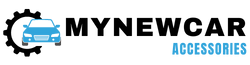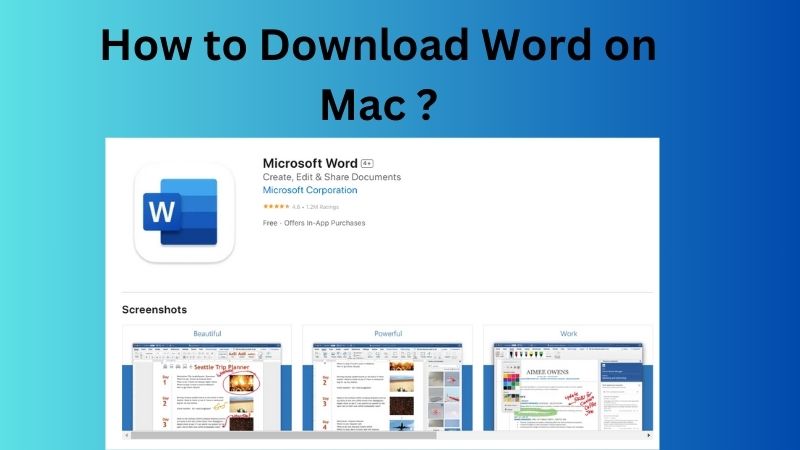
It doesn’t matter if you are a student or a professional writer, you might have come across Microsoft Word. This software was developed as a simple tool for creating, editing, processing, and formatting text documents. To make sure every user could experience this software, Microsoft has released Word for all platforms including Mac.
Mac devices are known for their optimized performance. Combine it with the versatility of Microsoft Word and you will experience enhanced productivity like never before. But a question might arise in your mind: how to download Word for your Mac device? You need not worry as this article will cover this topic in detail. We will also discuss the trial and free versions of the Word.
Downloading Word On Mac
We are already aware that Word is available on various devices, including Mac. To make sure more users get their hands on Word, it can be downloaded via various methods. These methods are discussed below in simple steps.
Via Microsoft Website
- You will have to first visit the official website of Microsoft Office. Open a web browser and type the following URL: “https://www.office.com”
- On the homepage, enter your login credentials to sign into your Microsoft account
- You can also create a new Microsoft account on the same page if you do not have one. Just click on the “Create an account” option and follow the on-screen steps
If you have bought Microsoft Office under the student or organization account, you will get an activated version of Microsoft Word. If you have not yet bought Microsoft Office, the website will offer direct purchase options to you. Simply click on the “Buy Office” option on the top-right side of the page. By following the steps displayed on the screen, you can confirm your purchases. Users can also use their Microsoft 365 subscription to download Microsoft Office or its tools on their system.
- Now that you have an activated Office on your Microsoft account, you can proceed to download the Office setup
- On the homepage, click on the “Install apps” option. Your web browser will start downloading an offline installer package.
- After the package is downloaded, locate it from the Downloads section of your Mac. double-click on it to initiate the installation process of the Microsoft Office Installer Package
- Agree on the terms and conditions along with the license agreement. The installer will prompt you about the installation locations and other settings. Select them as per your preference and confirm the installation process
- After installation is complete, you can open the Word application on your Mac and complete the activation process. Follow the on-screen instructions and your Word will be activated. You can start creating text documents after this step
Note:
- Your Mac will ask username and password during the installation process
- You can also download only Microsoft Word if you are using the Microsoft 365 account
- If the system shows an “Unidentified Developer” error, you will have to wait 10 seconds. Frag the offline installer to the desktop section and press the Control keys. Hold them and click on the offline installer to start the installation process
Via App Store
- Launch the App Store on the Mac device
- Search the Microsoft Word or the Microsoft 365 application
- Select the Microsoft Word icon and click on the “Install” or “Get” option
- By entering the Apple ID credentials, the app will start to download
- After the download is completed, you can follow the on-screen steps to install the app
- If you have an active subscription to Microsoft 365, the downloaded Word application will direct you to sign in to the Microsoft account. This will help in activating the Word app
- If you do not have an active subscription, the app will direct you to buy the Word app
Using Microsoft Word For Free Online
If you are unable to download the Word application on your Mac or have a problem with the offline installer, you can use the online version of Microsoft Word.
- Visit the official website for Microsoft 365
- Login into your Microsoft account with the relevant credentials or create a new account
- After a successful login, the dashboard for Microsoft 365 will be loaded on your screen
- Scroll and locate the Word icon on the screen. Tap on the icon and choose the type of document you want to create from the list of templates
- You can now enjoy Microsoft freely on your Mac without going through the offline setup process
Using Trial Version Of Microsoft 365
You might have noticed how an active subscription to Microsoft 365 comes in handy for using various Microsoft products including Word. With an active Microsoft 365 plan, you can avail of additional benefits like more cloud storage, technical support, etc. Subscriptions cost you money and hence it becomes important to check the service before buying it. Fortunately, Microsoft offers a trial period of 1 month for the Microsoft 365 account. Follow these steps to get a trial version of Microsoft 365:
- Visit the Microsoft 365 trial website to avail the 1-month trial
- On the homepage, click on the “Try one-month free” option
- The website will direct you to a sign-up page where you have to enter all the necessary details like billing address and payment method
- After entering these details, click on the Download Desktop Apps option
- Initiate the installation process and confirm by clicking on the “install” option
- After installation, Microsoft 365 will be available on your Mac. It will offer activated versions of various Microsoft products, including Word
You can enjoy the free trial version of the Microsoft 365 account for one month only. When the free trial period is about to end, you have to cancel the subscription. If you fail to do so, the subscription will be renewed via your selected Payment Method.
Download Microsoft Word Education Edition
Microsoft Word is tuned for working professionals and other users. If you are a student, you must have a student-oriented version of Microsoft Word like the Education Edition. This edition of Word offers free access for students to the features of Word via their school’s email IDs.
- Visit the official websites of Microsoft
- Visit the Education section from the side menu played on the homepage
- Click on the Product’s option
- Scroll and locate the “try office for free” option and click it
- You will need to enter the school’s email address and select the “get started” option
- Enter your phone number and confirm it with the received security code
- Follow the sign-up and installation procedure and you will be eligible to use the Education Edition of Word on your Mac
Users must note that their school or organization should be approved by Microsoft. Only then the free version of Word Education Edition will be available for the user.
Downloading Microsoft Office With A One-time Purchase Option
With Microsoft 365 subscriptions, you can avail of products like Word at monthly or yearly payment plans. What if there was a way to get Microsoft Word by paying a one-time fee? Fortunately, the Microsoft Office 2021 version comes with a one-time purchase option. This purchase is valid for only one Mac device. The one-time purchase does not cover any additional or future upgrades for the product.
- Visit the Microsoft Website for Office 2021 product
- By scrolling down, you can choose a suitable version of Word Office 2021 under the “Choose the best productivity suite for your business” section
- Select the “buy now” option under the “Office Home and Business 2021” product
- Enter the necessary details and complete the checkout process
- Upon successful transaction, the Office Home and Business 2021 product will download on your Mac
- Install the offline package and follow the specified steps
- Enjoy the lifetime activated products like Word on your Mac
Download Word on Mac – FAQs
To download Microsoft Word, there are several methods available. You can visit the official Microsoft website and download the suitable version of Word. On the Mac device, Microsoft Word is also available for download on the Mac App Store. The App Store directly installs the Word app on your Mac.
According to license terms and conditions, Microsoft allows users to install Microsoft Office on a limited number of systems. Besides this, if you have an active subscription to Microsoft 365, the number of devices changes for the same Microsoft Office. You can check the limit in the terms and conditions of your subscription.
To access the free version of Microsoft Word, users can visit the Microsoft 365 website through a web browser. The online version of Word is free to use and offers many important features to users. If you want to get access to all the features, you will need to buy a subscription to Microsoft 365.
There are trial versions of Microsoft Office for the users which includes a trial version for Word. Users can avail of the trial version for Word by signing up for the Microsoft Office trial offer. You have to visit the Microsoft website to check if any trial offers are available or not. If yes, you can use a default payment method to get a trial version. Before the trial period ends. Users can cancel the payment to prevent any deduction of money against renewal.
Yes, it is possible for users to only buy Word for their Mac devices. Users can buy a standalone Word application by visiting the Microsoft 365 website. By searching Word, you can download it as a standalone product. However, an active subscription to Microsoft 365 is required from the user.
Conclusion
Productivity tools like Microsoft Word are essential for all types of users. It is a simple tool that helps in creating and modifying text documents. With devices like Mac, users can experience optimized performance and productivity with Word software. There are several methods to get Microsoft Word for your Mac device. This article explains all these methods along with being produced to download other editions of Word. With the FAQs section, all the doubts related to this topic are also dealt with. Using this information, you can download Word on your Mac system.
Credit : Source Post